Patient Folder Home Page![]()
 Notepad panel. (See "Patient Home Page" for details about opening the patient's Home page and selecting the panel(s) to view. The process is slightly different, depending on whether Normal panel mode or Single Expanded panel mode is enabled in your Visual User Options.)l on the Home page of the patient folder. See "Patient Home Page" for details. You can also view patient notes from the Treatment Hub page.
Notepad panel. (See "Patient Home Page" for details about opening the patient's Home page and selecting the panel(s) to view. The process is slightly different, depending on whether Normal panel mode or Single Expanded panel mode is enabled in your Visual User Options.)l on the Home page of the patient folder. See "Patient Home Page" for details. You can also view patient notes from the Treatment Hub page.
Professional, employer, referrer notepads - View the notepad for these individuals on the right-hand side of the Employer editor, Other Referrer editor, or a Professional record.
Employee notepad - Enable the  Notepad panel on the employee's HR Manager record.
Notepad panel on the employee's HR Manager record.
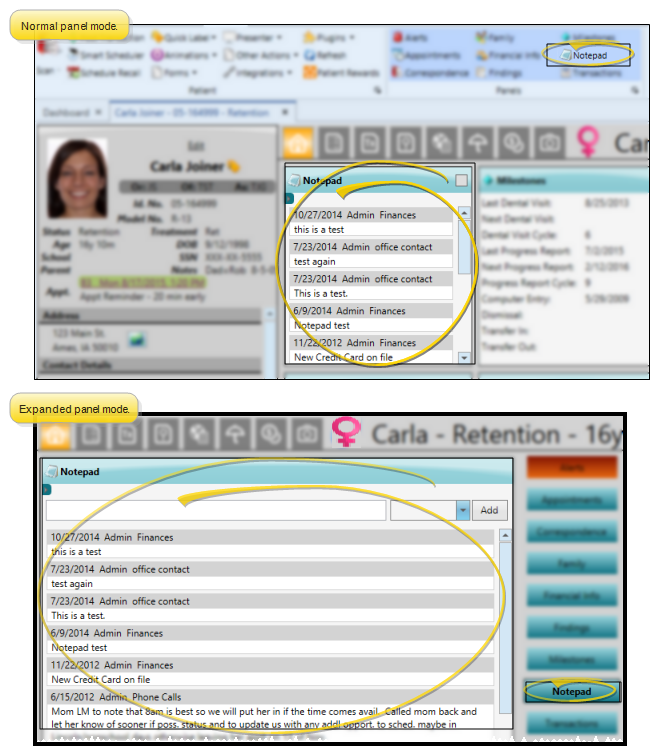
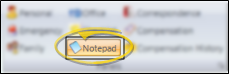

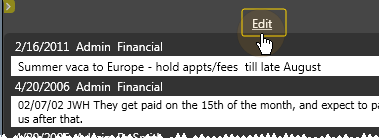
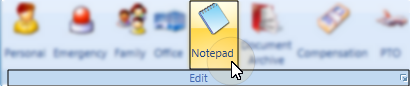
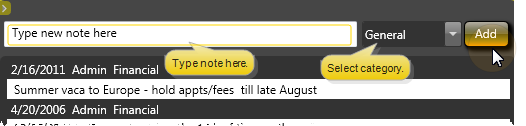
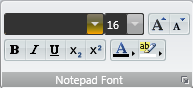
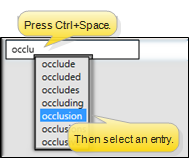
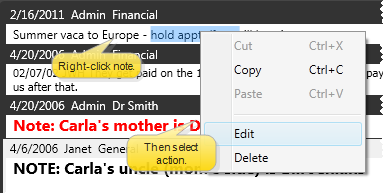
 Print from your File ribbon bar or
Print from your File ribbon bar or  Save in your
Save in your 









