Home ribbon bar >  Editors > Patient/Responsible Party > Employer. (You can also search for the editor you want to work with.)
Editors > Patient/Responsible Party > Employer. (You can also search for the editor you want to work with.)
You can also open your Employer editor from the Insurance Detail page of the patient folder. See "Insurance Details" for details.
In addition, you can edit individual employer records, and create new records as you edit the Responsible Party page of the patient folder. See "Responsible Party Page" for details.

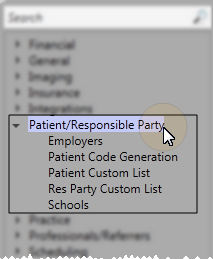
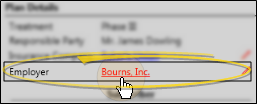
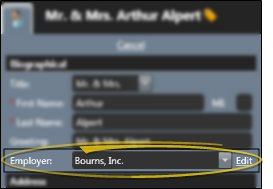
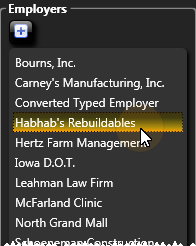
 icon at the top of the window
icon at the top of the window 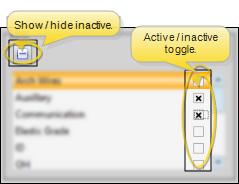
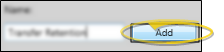
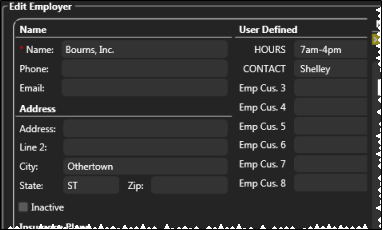
 Inactive. Inactive records cannot be selected for your patients. You can, however,
Inactive. Inactive records cannot be selected for your patients. You can, however, 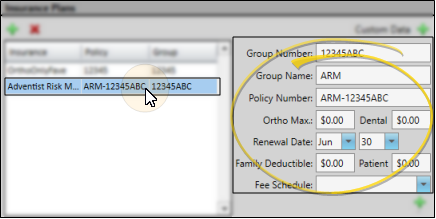
 beside the field name to remove it.
beside the field name to remove it.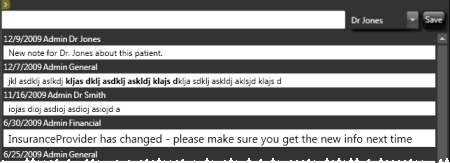
 Save in your
Save in your 









