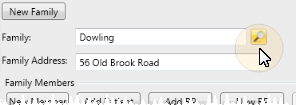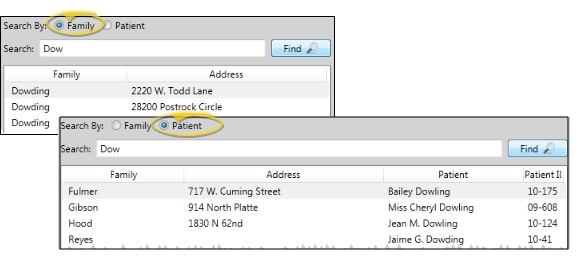File Ribbon Bar -  Open > Open Patient.
Open > Open Patient.
Keyboard shortcut - You can also press Ctrl-O on your keyboard to open the Fast Find window, or press Shift-F5 through Shift-F8 to open recently viewed patient records.
Quick Access Toolbar ![]() - You might also be able to open this feature from the Quick Access toolbar at the top of your Edge window.
- You might also be able to open this feature from the Quick Access toolbar at the top of your Edge window.
Patient Tracker / Scheduler - You can also right-click a patient name in your Patient Tracker or Scheduler to open the patient folder.
Barcode - You can scan a patient barcode to open that Edge patient folder. See "Use Patient Barcodes" for details.
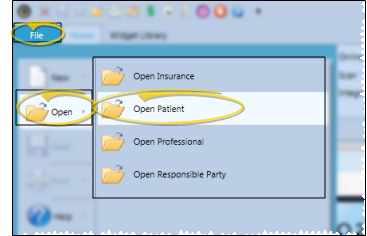
.png)
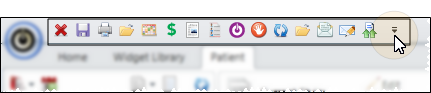
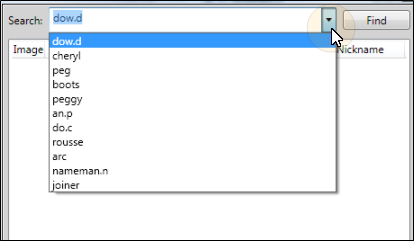
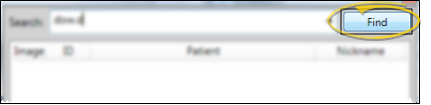
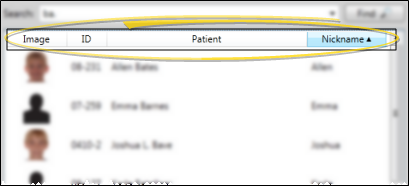
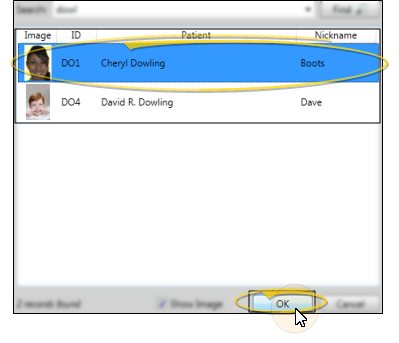
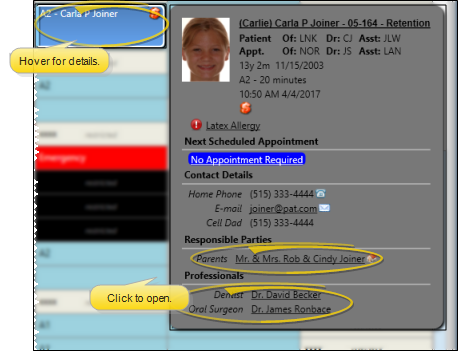
 Alert - If the patient has an alert stop flag for this feature, the alerts box will appear when you initiate this feature for the patient. Review the alert information, then click the box to continue. (
Alert - If the patient has an alert stop flag for this feature, the alerts box will appear when you initiate this feature for the patient. Review the alert information, then click the box to continue. (