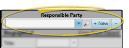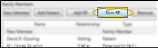Open New Responsible Party Window![]() You can open this feature in multiple ways: Use the method that's most convenient for you.
You can open this feature in multiple ways: Use the method that's most convenient for you.
New Patient Folder - While creating a new patient folder, click +New from the Responsible Party section. This option also allows you to copy certain data from the patient. (See "Create a New Patient Folder " for details.)
File Ribbon Bar -  New > New Responsible Party. (Or press Ctrl+N on your keyboard and select the New Responsible Party option.) If a patient folder is not already open, you will use Fast Find to choose the patient
to work with. Otherwise,
New > New Responsible Party. (Or press Ctrl+N on your keyboard and select the New Responsible Party option.) If a patient folder is not already open, you will use Fast Find to choose the patient
to work with. Otherwise,
Patient Family Panel - View the expanded Family panel from the patient folder Home page, and click New RP. (See "Patient Family Panel" for details.)
Enter Responsible Party Data![]() You can enter the responsible party name, address, and other details into the New Responsible Party window. However, only the first and last names are required.
You can enter the responsible party name, address, and other details into the New Responsible Party window. However, only the first and last names are required.
Biographical ![]() Enter the responsible party name, greeting name, relationship to the patient, employer, and social security number (if collected by your office.) *Only the first name and last name are required in this section.
Enter the responsible party name, greeting name, relationship to the patient, employer, and social security number (if collected by your office.) *Only the first name and last name are required in this section.
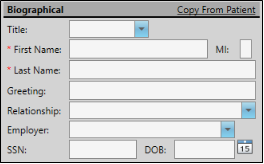
Copy From Current Patient - (Available only when creating a new patient folder.) If the patient is also the responsible party, you can fill in the patient name at the right of the New Patient window, then click +New to create a new responsible party from the patient's information, or use the Copy from Current Patient link to auto-fill the responsible party first name and last name to match. If you had already entered information into some of the responsible party fields, they will be overwritten by the patient information.
Title - The title field is optional. It is most often used as a variable in mail merge documents.
*First Name - The first name field is required.
MI - The middle initial field is optional.
*Last Name - The last name field is required.
Greeting - This name is used primarily as a mail merge variable.
Relationship - Select the responsible party's relationship to the patient. In addition to using the list for your own reference, it is used for submitting insurance claims. If needed, you can change the relationship from the Family panel of the patient folder.
Employer - Select an employer from the list, or select NEW to create a new employer record. If the employer has insurance details associated with it, you are asked whether you want to add the insurance to the responsible party record. See "Set Up Employer Records" for details.
SSN -Social Security Number - While you can view and modify the entire social security number from the New Responsible Party and the Edit Responsible Party windows, only the last four digits appear when you view the responsible party page.
Address![]() Enter the responsible party's home address in these fields. These fields are not required in order to create a responsible party record.
Enter the responsible party's home address in these fields. These fields are not required in order to create a responsible party record.
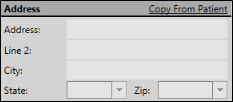
Copy From Current Patient - (Available only when creating a new patient folder.) If the patient is also the responsible party, you can fill in the Patient address at the right of the New Patient window, then click the Copy from Current Patient in the responsible party section of the window link to auto-fill the address to match. If you had already entered information into some of the responsible party address fields, they will be overwritten by the patient information.
Use Zip Code Editor - If you select the zip code from the drop down list while the city and state fields are blank, the appropriate city and state will be filled in for you automatically. Also note that electronic insurance submission requires the state be entered in standard 2-letter postal abbreviation format. (See "Set Up Zip Code List" for details about entering your local cities, states, and zip codes.)
Miscellaneous Fields![]() Use the miscellaneous section of the new responsible party window to enter a late fee policy and responses to your user-defined fields. These fields are not required in order to create a responsible party record.
Use the miscellaneous section of the new responsible party window to enter a late fee policy and responses to your user-defined fields. These fields are not required in order to create a responsible party record.
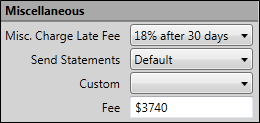
Misc. Charge Late Fee - Select the late fee policy to apply to miscellaneous charges posted to this responsible party. See "Set Up Late Fee Policies" for details. Note that the late fee applied to miscellaneous charges (i.e. diagnostic records charges and panorex charges) can be different from the late fee applied to contract charges (i.e. initial fees and period fees). See "Edit Contract Details" for details about applying late fee policies to contract charges.
Send statements - Choose when you would like to generate statements for this responsible party. Select Default to generate a statement for this party whenever they fit your statement subgroup. Or, select Always or Never to force or prevent statements from generating for this party regardless of your selected subgroup.
User Defined Fields-Your responsible party records contain two user defined fields that you can use for any purpose. Hyperlinks are supported: You can put Internet web site addresses or email addresses into these fields, then double-click the field to follow the hyperlink. These fields are not required.
Field Names - You set up the names of the fields with the ResParty userdef1 and ResParty userdeftext1 settings in your User Defined Fields
Responses - The ResParty userdef1 field (i,e, Custom ) requires that you select a response from the Responsible Party Custom list. You can type any text you wany into the ResParty userdeftext1 (i.e. Fee ) field.
Contact Info![]() Enter phone numbers and email addresses into the Contact Info fields. You can also flag the contact information to use for delivering Edge Reminders messages. (See "Set Up Contact Categories" for details about setting up your contact types.)
Enter phone numbers and email addresses into the Contact Info fields. You can also flag the contact information to use for delivering Edge Reminders messages. (See "Set Up Contact Categories" for details about setting up your contact types.)
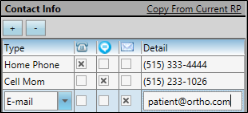
Copy From Current RP / Copy from Patient - (Available only when ceating a new patient folder.) If you have already filled out contact details for either a new patient or a new responsible party, you can click the Copy from Current RP from the patient section of the window, or Copy from Current Patient from the responsible party section of the window to add those contacts to the corresponding list. If you had already entered some contact details, the new details will simply be added to the list.
Add a Contact - Click [ + ] to add a new line to the contact list, and select the appropriate type. (See "Set Up Contact Categories" for details about setting up your contact types.) Then enter the phone number or email address in the Detail column.
Assign Edge Reminders Contacts - Enable the  Telephone,
Telephone,  Text, and/or
Text, and/or  Email icon beside the contact you want to use for the delivery of Edge Reminders messages.
Email icon beside the contact you want to use for the delivery of Edge Reminders messages.
If you flag multiple contact types, the party will receive multiple Edge Reminder messages; if you do not flag any contact types, the party will not receive any messages, even when they fit the subgroup you select. See "Send Edge Reminders Messages" for details.
In addition, you can flag the same contact type for multiple messages: For example, you can flag the patient's cell phone to receive both phone and text messages.
Remove a Contact - Select the contact detail you want to work with, then click [ - ] to remove it from the patient folder.
Send an Email - When viewing the record, you can click the email address in the Contact Details section to send a Quick Message to this party. See "Send Quick Message Email" for details.
Save the Record - Click Save at the bottom of the window to save the new responsible party. Fields flagged with a red asterisk ( * ) require a response before you can save the record.