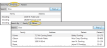Open New Patient Window![]() File ribbon bar >
File ribbon bar >  New > New Patient. (Or press Ctrl+N on your keyboard and select the New Patient option.)
New > New Patient. (Or press Ctrl+N on your keyboard and select the New Patient option.)
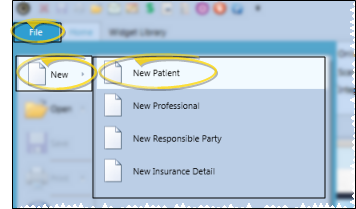
Enter Patient Data![]() You can enter the patient's treatment data, biographical data, contact information, and other details into the Patient section of the New Patient window. However, only the initial treatment data, patient first and last names, and family assignment are required for creating a new patient folder.
You can enter the patient's treatment data, biographical data, contact information, and other details into the Patient section of the New Patient window. However, only the initial treatment data, patient first and last names, and family assignment are required for creating a new patient folder.
Treatment ![]() Enter the patient's status, phase of treatment, office location, primary orthodontist, and assistant in these fields. *All fields in this section, except the assistant field, are required.
Enter the patient's status, phase of treatment, office location, primary orthodontist, and assistant in these fields. *All fields in this section, except the assistant field, are required.
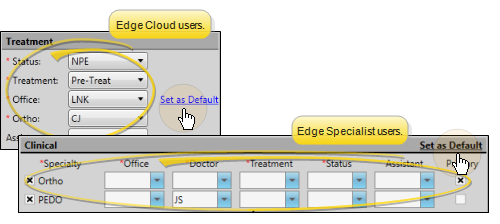
Set Defaults - To set all the current selections as the default for new patients, click Set as Default. You can only use the Set as Default feature when creating a new patient folder: This link is not available when you edit existing patient information.
Biographical ![]() Enter the patient name, birthdate, address, and other basic biographical information. *Only the patient's first name and last name are required in this section.
Enter the patient name, birthdate, address, and other basic biographical information. *Only the patient's first name and last name are required in this section.
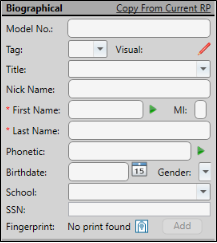
Copy From Current RP - If the patient is also the responsible party, you can fill in the Responsible Party name at the right of the window (described below), then click the Copy from Current RP link to auto-fill the patient first name, last name, and nickname to match. If you had already entered information into some of the patient fields, they will be overwritten by the responsible party information.
Title - The title field is optional. It is most often used as a variable in mail merge documents.
Tag - You can use the patient tag to further categorize your patients. The tag appears on the patient folder header, and your Scheduler appointment hover. In addition, you can enable Fast Find to search by the patient tag.
Nickname - The patient nickname appears on the patient folder header, the Fast Find results list, your Scheduler appointment hover, optionally as a patient folder widget, and other various places in Edge.
*First Name - The first name field is required. You can click the  Play button to initiate a phone call to your Edge Reminders test phone number, to see how this name will sound using the computer voice in your Edge Reminders editor.
Play button to initiate a phone call to your Edge Reminders test phone number, to see how this name will sound using the computer voice in your Edge Reminders editor.
MI - The middle initial field is optional.
*Last Name - The last name field is required.
Phonetic Name - You can enter the phonetic spelling of the patient name to provide pronunciation guidelines for unusual names, and to be used by Edge Reminders. Click the  Play button beside to initiate a phone call to your Edge Reminders test phone number to see how this name will sound using the computer voice in your Edge Reminders editor.
Play button beside to initiate a phone call to your Edge Reminders test phone number to see how this name will sound using the computer voice in your Edge Reminders editor.
Birthdate - Type the birthdate, or use the calendar icon to select the date.
Gender - Use the drop down icon to select the patient's gender. This field is used to determine the gender icon that appears in the patient folder header, and on the Family panel of related patient folders, and is used to determine appropriate pronouns in mail merge documents. While this field is optional, it can help you better identify patients with non gender-specific first names and nicknames
School - Use the drop down icon to select the patient's school from your School editor.
SSN - If needed by your office, enter the patient's social security number in this field.
Fingerprint - Obtaining fingerprint data allows your patients to sign into your
Address![]() Enter the patient's home address in these fields. These fields are not required in order to create a patient folder.
Enter the patient's home address in these fields. These fields are not required in order to create a patient folder.
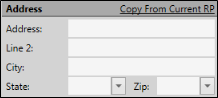
Copy From Current RP - If the patient is also the responsible party, you can fill in the Responsible Party address at the right of the window (described below), then click the Copy from Current RP link to auto-fill the address to match. If you had already entered information into some of the patient fields, they will be overwritten by the responsible party information.
Use Zip Code Editor - If you select the zip code from the drop down list while the city and state fields are blank, the appropriate city and state will be filled in for you automatically. Also note that electronic insurance submission requires the state be entered in standard 2-letter postal abbreviation format. (See "Set Up Zip Code List" for details about entering your local cities, states, and zip codes.)
User Defined Fields![]() Your patient folders contain two user defined fields that you can use for any purpose. Hyperlinks are supported: You can put Internet web site addresses or email addresses into these fields, then double-click the field to follow the hyperlink. These fields are not required.
Your patient folders contain two user defined fields that you can use for any purpose. Hyperlinks are supported: You can put Internet web site addresses or email addresses into these fields, then double-click the field to follow the hyperlink. These fields are not required.
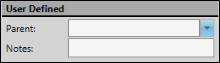
Field Names - You set up the names of the fields with the Patient userdef1 and Patient userdeftext1 settings in your User Defined Fields
Responses - The Patient userdef1 field (i.e. Parent) requires that you select a response from the Patient Custom list. You can type any text you want into the Patient userdeftext1 (i.e. Notes) field.
Family![]() If the patient has family members that are already part of your practice, click in the Family field to search for the family to assign to the patient folder. Or, click +New to create a new family for the patient. * Family is a required field.
If the patient has family members that are already part of your practice, click in the Family field to search for the family to assign to the patient folder. Or, click +New to create a new family for the patient. * Family is a required field.
If the new patient already has family members in your practice, consider using the Promote feature from one of those patient folders to create this patient's new patient folder. When you create a new patient folder in this manner, you can copy the responsible party, home address, referrer, professionals, contact details, orthodontist, and office from the existing patient folder, enhancing the speed and accuracy of the process. See "Patient Family Panel" for details.
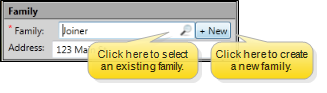
Search for a Family - Click the search icon in the Family text box, then choose whether to search by family name or patient last name. When the results appear, select the appropriate family name and address, and click Ok to assign the patient to that family.
Create a New Family - Click New, then confirm the family name and address, which default to the patient's last name and street address.
Referrer![]() Select the person or persons that referred the patient to your office. The referral date defaults to today, but you can edit the date if needed. Referrers are not required.
Select the person or persons that referred the patient to your office. The referral date defaults to today, but you can edit the date if needed. Referrers are not required.
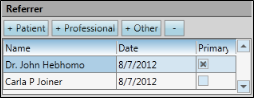
Add Patient Referrer - If another patient referred this patient to you, click +Patient, then use Fast Find to select the referrer.
Add Professional Referrer - If the patient's dentist, oral surgeon or other professional referred this patient to you, click +Professional and select the referrer. (See "Set Up Dentist & Other Professional Records" for details about creating professional records.)
Add Other Referrer - If another source, such as your Yellow Pages ad, or an individual not directly involved in the patient's care referred the patient, click +Other and enter the information. (See "Set Up Miscellaneous Referrer Records" for details about creating records for these sources.)
Primary Referrer - If the patient has multiple referrer entries, check the entry that you consider to be the primary referrer for this patient. This information is used in certain Edge reports.
Delete Referrer - Select the name you want to remove, and click [ - ] to remove the referrer from this patient folder.
Professional![]() Select the person or persons who provide treatment for the patient. Professionals are not required.
Select the person or persons who provide treatment for the patient. Professionals are not required.
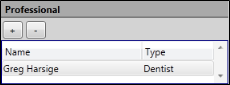
Add a Professional - Click [ + ] and select the professional to associate with this patient folder. (See "Set Up Dentist & Other Professional Records" for details about adding professional records to your Edge database. )
Delete Professional - Select the name you want to remove, and click [ - ] to remove the professional from this patient folder.
Contact Info![]() Enter phone numbers and email addresses into the Contact Info fields. You can also flag the contact information to use for delivering Edge Reminders messages. (See "Set Up Contact Categories" for details about setting up your contact types.)
Enter phone numbers and email addresses into the Contact Info fields. You can also flag the contact information to use for delivering Edge Reminders messages. (See "Set Up Contact Categories" for details about setting up your contact types.)
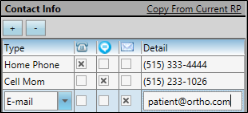
Copy From Current RP / Copy from Patient - (Available only when ceating a new patient folder.) If you have already filled out contact details for either a new patient or a new responsible party, you can click the Copy from Current RP from the patient section of the window, or Copy from Current Patient from the responsible party section of the window to add those contacts to the corresponding list. If you had already entered some contact details, the new details will simply be added to the list.
Add a Contact - Click [ + ] to add a new line to the contact list, and select the appropriate type. (See "Set Up Contact Categories" for details about setting up your contact types.) Then enter the phone number or email address in the Detail column.
Assign Edge Reminders Contacts - Enable the  Telephone,
Telephone,  Text, and/or
Text, and/or  Email icon beside the contact you want to use for the delivery of Edge Reminders messages.
Email icon beside the contact you want to use for the delivery of Edge Reminders messages.
If you flag multiple contact types, the party will receive multiple Edge Reminder messages; if you do not flag any contact types, the party will not receive any messages, even when they fit the subgroup you select. See "Send Edge Reminders Messages" for details.
In addition, you can flag the same contact type for multiple messages: For example, you can flag the patient's cell phone to receive both phone and text messages.
Remove a Contact - Select the contact detail you want to work with, then click [ - ] to remove it from the patient folder.
Send an Email - When viewing the record, you can click the email address in the Contact Details section to send a Quick Message to this party. See "Send Quick Message Email" for details.
Enter Responsible Party Data![]() Use the right side of the window to enter the responsible party information. At least one responsible party is required.
Use the right side of the window to enter the responsible party information. At least one responsible party is required.
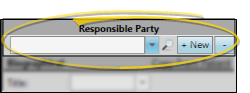
Add An Existing Responsible Party - If this patient's responsible party is already in your system, click the  Search icon, then use Fast Find to locate the party. Many of the remaining responsible party fields auto-fill for you: You can then review the information, and complete the additional fields as needed. (See "Create Responsible Party Records" for detailsabout each field).
Search icon, then use Fast Find to locate the party. Many of the remaining responsible party fields auto-fill for you: You can then review the information, and complete the additional fields as needed. (See "Create Responsible Party Records" for detailsabout each field).
If the new patient already has family members in your practice, consider using the Promote feature from one of those patient folders to create this patient's new patient folder. When you create a new patient folder in this manner, you can copy the responsible party, home address, referrer, professionals, contact details, orthodontist, and office from the existing patient folder, enhancing the speed and accuracy of the process. See "Patient Family Panel" for details.
Add a New Responsible Party - If this patient's responsible party is not yet part of your Edge system, click +New and type the name, address, and other details for the new responsible party. (See "Create Responsible Party Records" for detailsabout each field).
Remove a Responsible Party - To remove a responsible party from the patient folder, click the drop down icon beside the responsible party name to select the party to work with. Then click [ - ]. Every patient folder requires at least one responsible party.
Select party to work with - If you have created multiple responsible parties for this patient, use the drop down list at the top of the window to select the party to work with.
Biographical ![]() Enter the responsible party name, greeting name, relationship to the patient, employer, and social security number (if collected by your office.) *Only the first name and last name are required in this section.
Enter the responsible party name, greeting name, relationship to the patient, employer, and social security number (if collected by your office.) *Only the first name and last name are required in this section.
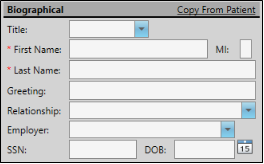
Copy From Current Patient - (Available only when creating a new patient folder.) If the patient is also the responsible party, you can fill in the patient name at the right of the New Patient window, then click +New to create a new responsible party from the patient's information, or use the Copy from Current Patient link to auto-fill the responsible party first name and last name to match. If you had already entered information into some of the responsible party fields, they will be overwritten by the patient information.
Title - The title field is optional. It is most often used as a variable in mail merge documents.
*First Name - The first name field is required.
MI - The middle initial field is optional.
*Last Name - The last name field is required.
Greeting - This name is used primarily as a mail merge variable.
Relationship - Select the responsible party's relationship to the patient. In addition to using the list for your own reference, it is used for submitting insurance claims. If needed, you can change the relationship from the Family panel of the patient folder.
Employer - Select an employer from the list, or select NEW to create a new employer record. If the employer has insurance details associated with it, you are asked whether you want to add the insurance to the responsible party record. See "Set Up Employer Records" for details.
SSN -Social Security Number - While you can view and modify the entire social security number from the New Responsible Party and the Edit Responsible Party windows, only the last four digits appear when you view the responsible party page.
Address![]() Enter the responsible party's home address in these fields. These fields are not required in order to create a responsible party record.
Enter the responsible party's home address in these fields. These fields are not required in order to create a responsible party record.
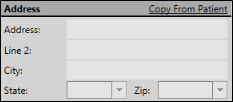
Copy From Current Patient - (Available only when creating a new patient folder.) If the patient is also the responsible party, you can fill in the Patient address at the right of the New Patient window, then click the Copy from Current Patient in the responsible party section of the window link to auto-fill the address to match. If you had already entered information into some of the responsible party address fields, they will be overwritten by the patient information.
Use Zip Code Editor - If you select the zip code from the drop down list while the city and state fields are blank, the appropriate city and state will be filled in for you automatically. Also note that electronic insurance submission requires the state be entered in standard 2-letter postal abbreviation format. (See "Set Up Zip Code List" for details about entering your local cities, states, and zip codes.)
Miscellaneous Fields![]() Use the miscellaneous section of the new responsible party window to enter a late fee policy and responses to your user-defined fields. These fields are not required in order to create a responsible party record.
Use the miscellaneous section of the new responsible party window to enter a late fee policy and responses to your user-defined fields. These fields are not required in order to create a responsible party record.
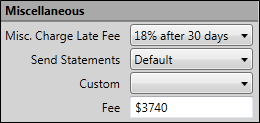
Misc. Charge Late Fee - Select the late fee policy to apply to miscellaneous charges posted to this responsible party. See "Set Up Late Fee Policies" for details. Note that the late fee applied to miscellaneous charges (i.e. diagnostic records charges and panorex charges) can be different from the late fee applied to contract charges (i.e. initial fees and period fees). See "Edit Contract Details" for details about applying late fee policies to contract charges.
Send statements - Choose when you would like to generate statements for this responsible party. Select Default to generate a statement for this party whenever they fit your statement subgroup. Or, select Always or Never to force or prevent statements from generating for this party regardless of your selected subgroup.
User Defined Fields-Your responsible party records contain two user defined fields that you can use for any purpose. Hyperlinks are supported: You can put Internet web site addresses or email addresses into these fields, then double-click the field to follow the hyperlink. These fields are not required.
Field Names - You set up the names of the fields with the ResParty userdef1 and ResParty userdeftext1 settings in your User Defined Fields
Responses - The ResParty userdef1 field (i,e, Custom ) requires that you select a response from the Responsible Party Custom list. You can type any text you wany into the ResParty userdeftext1 (i.e. Fee ) field.
Contact Info![]() Enter phone numbers and email addresses into the Contact Info fields. You can also flag the contact information to use for delivering Edge Reminders messages. (See "Set Up Contact Categories" for details about setting up your contact types.)
Enter phone numbers and email addresses into the Contact Info fields. You can also flag the contact information to use for delivering Edge Reminders messages. (See "Set Up Contact Categories" for details about setting up your contact types.)
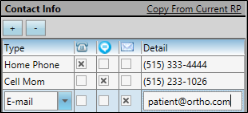
Copy From Current RP / Copy from Patient - (Available only when ceating a new patient folder.) If you have already filled out contact details for either a new patient or a new responsible party, you can click the Copy from Current RP from the patient section of the window, or Copy from Current Patient from the responsible party section of the window to add those contacts to the corresponding list. If you had already entered some contact details, the new details will simply be added to the list.
Add a Contact - Click [ + ] to add a new line to the contact list, and select the appropriate type. (See "Set Up Contact Categories" for details about setting up your contact types.) Then enter the phone number or email address in the Detail column.
Assign Edge Reminders Contacts - Enable the  Telephone,
Telephone,  Text, and/or
Text, and/or  Email icon beside the contact you want to use for the delivery of Edge Reminders messages.
Email icon beside the contact you want to use for the delivery of Edge Reminders messages.
If you flag multiple contact types, the party will receive multiple Edge Reminder messages; if you do not flag any contact types, the party will not receive any messages, even when they fit the subgroup you select. See "Send Edge Reminders Messages" for details.
In addition, you can flag the same contact type for multiple messages: For example, you can flag the patient's cell phone to receive both phone and text messages.
Remove a Contact - Select the contact detail you want to work with, then click [ - ] to remove it from the patient folder.
Send an Email - When viewing the record, you can click the email address in the Contact Details section to send a Quick Message to this party. See "Send Quick Message Email" for details.
Action After Saving![]() Select whether to open your new patient folder or proceed to scheduling an appointment for this patient after you save the information.
Select whether to open your new patient folder or proceed to scheduling an appointment for this patient after you save the information.
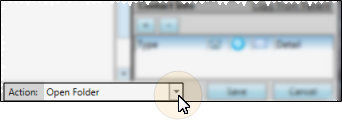
Save - Click Save at the bottom of the window to save the new patient folder, and initiate your selected action. Fields flagged with a red asterisk ( * ) require a response before you can save the patient folder.