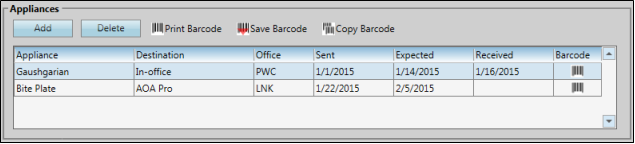
You track the type of appliances sent for consultation or service, along with their service locations and dates in the Appliance fields of the Milestones
Patient Home Page -  Milestones panel. If the Milestones panel is not visible on the patient's home page, you must first select it from the Patient Ribbon bar. See "Patient Home Page" for details.
Milestones panel. If the Milestones panel is not visible on the patient's home page, you must first select it from the Patient Ribbon bar. See "Patient Home Page" for details.
Expand Milestones Panel - The Milestones panel must be expanded before you can work with patient appliances. To expand / collapse the panel, click the box at the upper-right corner of the panel, or double-click anywhere in the panel header.
Add Appliance - Click Add to add an appliance for this patient. Then complete the details, as described below.
Edit Appliance Details - Click in an appliance column to change the information as needed. If you change an appliance detail, the change is reflected in both the Appliance Tracker and the Milestones
Appliance - Choose the type of appliance that is being serviced. See See "Set Up Appliance & Destination Lists" for details for details about your list.
Destination - Identify the location of the lab or office where the appliance has been sent for service or consultation. See See "Set Up Appliance & Destination Lists" for details for details about your list.
Office - Select which office location in your practice to associate with this appliance's service. This may or may not be the same office that is normally associated with the patient.
Sent - Enter the date you sent the appliance for laboratory service or consultation.
Expected - Enter the date you expect the appliance to be back at your office, ready for the patient.
Received - This is the date the appliance was returned to you. Note that you can enter this date either directly from the Milestones
Manage Barcodes - Use barcodes to track patient records and appliances. Once you assign a barcode, you can print it and attach the printout to the folder or appliance. When you scan a patient barcode, the associated patient folder is opened for you; when you scan an appliance barcode, you are prompted to flag the associated appliance as "received".
Assign / Print Barcode - Select Print Barcode to obtain a hard copy of the currently assigned barcode. You can then attach the print out to the corresponding record, appliance, or other item you are tracking. If no barcode exists, Edge prompts you to generate one before printing.
Save Barcode Assignment - If you have a printed barcode that you want to assign, select Save Barcode, then scan the printout. If no barcode exists, the code is assigned automatically. If a barcode is already assigned, you can either overwrite it with the newly scanned code, or cancel the action and keep the original barcode.
Copy barcode - Select Copy Barcode, then choose the format you want to save the barcode text or image to your clipboard. You can then paste the copied code into another application, such as a word processing document or label.
Barcode Indicator - After you save a barcode for an appliance, an icon appears in the barcode column of your Milestones panel and your Appliance tracker,
Scan Barcode to Receive Appliance - If you have assigned barcodes to your appliances (described below), when you scan an appliance barcode you will be prompted to flag the associated appliance as received.
Delete Appliance - Click Delete to remove an appliance directly from the Milestones panel. Note that you cannot delete appliances from the Appliance Tracker.
Save Changes![]() Click
Click  Save in your Quick Access toolbar or File ribbon bar (or press Ctrl+S on your keyboard) to save any changes you have made.
Save in your Quick Access toolbar or File ribbon bar (or press Ctrl+S on your keyboard) to save any changes you have made.
Appliance Tracker - The appliance details you enter in the patient folder work in conjunction with your Appliance Tracker to fully manage patient appliance service. See "Use Appliance Tracker" for details.
Barcode Scanner, Printer, and Format - Use the Barcode fields of your Scanners user options to select the type of barcode scanner you have, which format to generate, and which printer to use to obtain a hard copy of the codes.See "Set Up Scanner Options" for details.
Appliance Workflow Triggers - Use the Appliance Checked In trigger to activate a workflow whenever a patient appliance has been flagged as "received", regardless of the appliance type.See "Manage Patient Appliances" for details. In addition, you can trigger a workflow whenever a specific type of appliance is either "sent" or "received" with the Appliances editor.
Ortho2.com │1107 Buckeye Avenue │ Ames, Iowa 50010 │ Sales: (800) 678-4644 │ Support: (800) 346-4504 │ Contact Us
Remote Support │Email Support │New Customer Care │ Online Help Ver. 8/3/2015