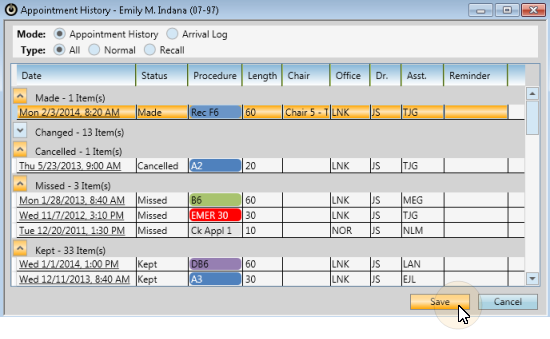
The Appointment History details the regular and recall appointments of your patients, as well as appointments you have processed as kept, changed or missed and those that have been deleted. You can edit the status and reminders of the appointments in an Appointment History as needed.
Patient folder home page > Patient ribbon bar >  Appointments panel > Expand. See "Patient Appointments Panel" for details. Note that the appointment history is only available when the Appointments panel is expanded.
Appointments panel > Expand. See "Patient Appointments Panel" for details. Note that the appointment history is only available when the Appointments panel is expanded.
Scheduler ribbon bar > Appointment History.
Right-click appointment in Scheduler > Appointment History.
You can also view limited appointment information from the patient folder widget, on the Treatment Chart summary, and the Smart Scheduler.
Enable appointment history mode - Select to view the patient  Appointment History. (See "Arrival Log" for details about using the
Appointment History. (See "Arrival Log" for details about using the  Arrival Log option.)
Arrival Log option.)
The window will include appointments that are currently scheduled, as well as those that have been processed as missed, kept, changed, and deleted.
Choose appointments to view - Select the type of appointments to include in the history: Normal (regularly scheduled appointments), Recall (recall appointments only), or All (both regular and recall appointments.)
Sort results - Click a column heading to sort the results by that data; click the same heading again to reverse the sort order.
Collapse / expand sections - You can click the arrow in each status heading to collapse / expand that section, allowing more room on your screen for the type of appointments you wish to view.
Process appointments - Click an appointment status column, then choose to process the appointment as Made (currently scheduled), Kept, Changed, Cancelled, Missed, or Deleted. See "Process Appointments" for details.
Go to appointment - Click an appointment to open your Scheduler to that date, with the appointment selected and the patient activated.
If you have multiple Scheduler tabs open, clicking a patient appointment link will bring the left-most tab to the front of your Edge window. Note that before you click the link, you can reorder your tabs by simply dragging them into place, thus selecting which Scheduler tab you want to work with. See "Set Up General Scheduler Options" for details about enabling/disabling the multiple Scheduler option.
Edit appointment details - Click a column to change the office, orthodontist, or assistant assigned to the appointment. If the appointment already had a reminder assigned, you can click the reminder column to change it. You cannot, however, add a reminder to an appointment that did not have one originally.
Adjust Columns![]() You can adjust both the width and location of the columns in the window. All columns return to the defaults when you exit and re-enter.
You can adjust both the width and location of the columns in the window. All columns return to the defaults when you exit and re-enter.
Audit appointment - Right-click an appointment to view the date and time the appointment was made, the last time it was changed, and the operator who processed those changes.
Save changes - Click Save to save any changes you have made to the appointment details.
View appointment history for a date - You can view the list of appointments that have been made and processed for all patients on any given date by viewing the Appointment History option of your Scheduler's List View mode. See "View Detailed Appointment List" for details.
Ortho2.com │1107 Buckeye Avenue │ Ames, Iowa 50010 │ Sales: (800) 678-4644 │ Support: (800) 346-4504 │ Contact Us
Remote Support │Email Support │New Customer Care │ Online Help Ver. 8/3/2015