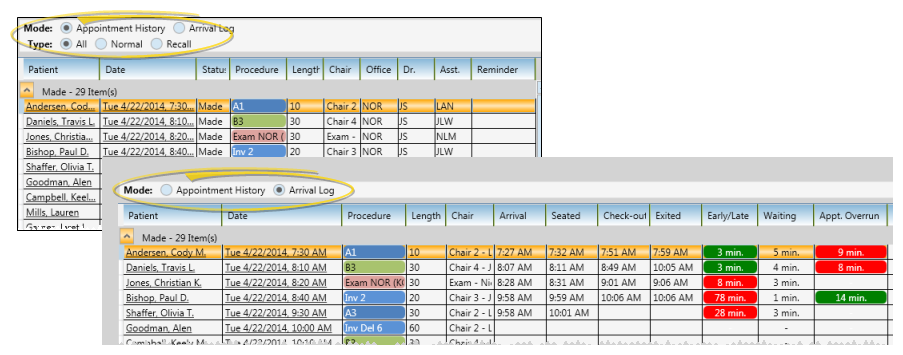
View your schedule in
Scheduler ribbon bar >
View appointment history or arrival log - Enable the type of appointment list you want to work with.
Appointment history option - When you view the appointment history, you see all appointments that have been made and processed for this date. You can choose to include all appointments, normal (regularly scheduled) appointments, or recall appointments. You can easily process appointments by changing the Status field. (To view the appointment history for an individual patient, click the Appointment History icon on your Scheduler ribbon bar. See "Patient Appointments Panel" for details.)
Arrival log option - When you view the arrival log, you see all the patients that have signed into your Patient Tracker for this date. (Run the Arrival Log report to obtain a printed version of this data. See "Arrival Log Report" for details. To view the arrival log for an individual patient, click the Appointment History icon on your Scheduler ribbon bar, and enable the Arrival Log option. See "Arrival Log" for details.)
Re-sort & re-arrange the list - Click almost any column heading to sort the list by that information. You can also re-arrange the columns by dragging column headings to new locations.
Edit appointment - Right-click an appointment and select Edit to change the appointment reminder, or flag it as Sooner if Possible. You can also review the Patient Tracker details from the editing window. (Additional editing tools are available when you view the Scheduler in Day View or Week View mode. See "View & Navigate Your Schedule" for details.)
Audit appointment - Right-click an appointment and select Audit to view when the appointment was last changed, and by whom.
Open patient folder - Click a patient name to open that patient's folder.
Open daily schedule - Click an appointment data/time to open your Scheduler to that day's schedule.
Print - Click  Print from your File ribbon bar or Quick Access toolbar (or press Ctrl+P on your keyboard) to print a copy of the current screen contents. (See "Printing from Edge" for details.)
Print from your File ribbon bar or Quick Access toolbar (or press Ctrl+P on your keyboard) to print a copy of the current screen contents. (See "Printing from Edge" for details.)
Arrival Log report - You may want to print an Arrival Log report, which generates a report of the arrival details for any range of dates. See "Arrival Log Report" for details.
Ortho2.com │1107 Buckeye Avenue │ Ames, Iowa 50010 │ Sales: (800) 678-4644 │ Support: (800) 346-4504 │ Contact Us
Remote Support │Email Support │New Customer Care │ Online Help Ver. 8/3/2015