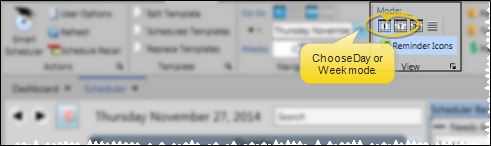
Use the search box in the upper right corner of your scheduling window to locate a scheduled appointment or a Scheduler note. You can type any information you have, including all or part of the patient name, id number, procedure, appointment time, chair, or note text. The search tool will only look for scheduled appointments that appear on the currently displayed date or dates, but will search Scheduler note text for all dates.
View the date / week you want to search - The search tool only works when you are viewing the Scheduler in day mode or week mode. In addition, if you are trying to locate a scheduled appointment, the search only looks for appointments that appear on the date or dates you are viewing. (The text of all Scheduler notes is always searched, regardless of the date the note appears on.)
Type text to search - Type the text you want to search in the box at the upper right of your Scheduler window. You can type nearly anything you know about the appointment or note, including the patient name, id number, appointment time, procedure, chair, or note text. You can refine the search by separating text by semi-colons. For example, if you are looking for a patient with a retainer check whose name includes "Jon", you might type RET;Jon in the search box.
Go to the appointment - Click the arrow at the left of the search results to go to that appointment.
Open the patient folder - Click a patient name in the search results to open that patient folder.
Go to Note Date - Click a date in the Notes section of the search results to open your Scheduler to that date.
Adjust Columns![]() You can adjust both the width and location of the columns in the window. All columns return to the defaults when you exit and re-enter.
You can adjust both the width and location of the columns in the window. All columns return to the defaults when you exit and re-enter.
Ortho2.com │1107 Buckeye Avenue │ Ames, Iowa 50010 │ Sales: (800) 678-4644 │ Support: (800) 346-4504 │ Contact Us
Remote Support │Email Support │New Customer Care │ Online Help Ver. 8/3/2015