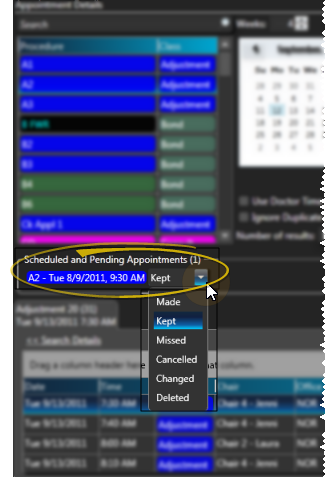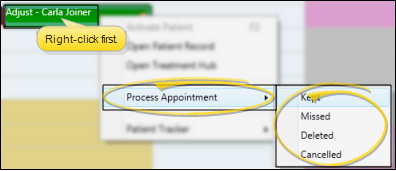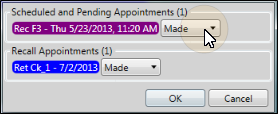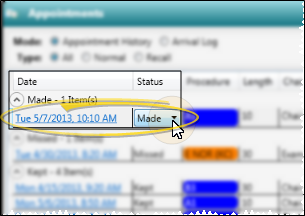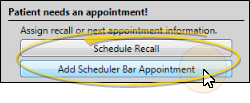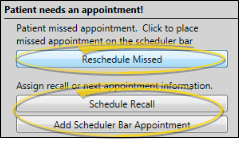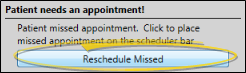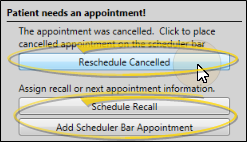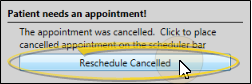You process patient appointments to flag them as Kept, Missed, Changed, Canceled, or Deleted. Keeping these statistics helps you identify trends in your practice and for individual patients. At the very least, we highly recommend that you process appointments as kept and missed to compile accurate data regarding the patient's appointment compliance.
-
Kept - Appointments that have been processed as Kept can appear dimmed on your schedule, or can be removed from your schedule entirely. If the appointments appear on the schedule, you can hover over them to view the details and open the patient folder, just as you can with currently scheduled appointments. In addition, the amount of doctor time assigned to that appointment remains visible on your Scheduler, if your Visual Options have enabled the Display Doctor Time in Summary option. (See "Set Up General Scheduler Options" for details.)
Also, when you process an appointment as Kept for a patient who has no other appointment scheduled, and whose status requires an appointment, you have the opportunity to schedule a recall appointment for the patient, or set up a Scheduler Bar appointment, which adds the patient to the Pending section of your Needs Appointment list.
Finally, your Patient Tracker is automatically updated with Kept appointments. When you process an appointment as Kept, the patient is automatically exited from the Patient Tracker, and the checkout and exited times are set to the time you processed the kept appointment.
-
Missed - When you process an appointment as Missed for a patient whose status requires an appointment and has no other appointment scheduled, or whose status does not require an appointment (whether or not they have other appointments scheduled), you have several options for keeping that patient from falling through the cracks. No matter which option you choose, the original appointment is added to the Missed section of the patient's Appointment History.

-
Reschedule missed - Select this option to place the patient, along with the procedure, length, and other details of the missed appointment, on the Pending section of your Needs Appointment list, with the original appointment date indicated.
-
Schedule recall - Select this option to schedule a recall appointment for the patient. See "Schedule Recall Appointments" for details.
-
Add schedule bar appointment - Select this option to open the Appointment Details window, where you can change the procedure, length, needs appointment date, and other details. When you click Appoint, the patient is added to the Pending section of your Needs Appointment list, with your new appointment details indicated.
-
Exit without rescheduling - If you click the X at the top of the rescheduling box to ignore the message, and the patient is in a status that requires an appointment, that patient is added to the Patients Without Appointments section of your Needs Appointment List. If the patient is in a status that does not require an appointment, the patient will not be added to the Needs Appointment List, and the notation No Appointment Required will be added to the Patient Information Panel of the patient folder.
In addition, when you process an appointment as Missed for a patient whose status requires an appointment, and who has other appointments scheduled, you can only click Reschedule Missed to place the patient, along with the existing details of the missed appointment, on the Pending section of your Needs Appointment list. Or, click the X at the top of the rescheduling box to ignore the message. Whichever action you choose, the original missed appointment will be recorded in the patient's Appointment History.
-
Deleted - When you process an appointment as Deleted for a patient who has no other appointment scheduled, whether or not the patient's status requires an appointment, you have the opportunity to schedule a recall appointment for the patient, or set up a Scheduler Bar appointment, which adds the patient to the Pending section of your Needs Appointment list.
If you click the X at the top of the rescheduling box to ignore the message, and the patient is in a status that requires an appointment, that patient is added to the Patients Without Appointments section of your Needs Appointment List. If the patient is in a status that does not require an appointment, the patient will not be added to the Needs Appointment List, and the notation No Appointment Required will be added to the Patient Information Panel of the patient folder.
When you process an appointment as Deleted for a patient who has other appointments scheduled, the deleted appointment will be removed from the scheduling grid, and recorded in the patient's Appointment History.
-
Canceled - When you process an appointment as Canceled for a patient whose status requires an appointment and has no other appointment scheduled, or whose status does not require an appointment (whether or not they have other appointments scheduled), you have several options for keeping that patient from falling through the cracks. No matter which option you choose, the original appointment is added to the Canceled section of the patient's Appointment History.

-
Reschedule canceled - Select this option to place the patient, along with the procedure, length, and other details of the canceled appointment, on the Pending section of your Needs Appointment list, with the original appointment date indicated.
-
Schedule recall - Select this option to schedule a recall appointment for the patient. See "Schedule Recall Appointments" for details.
-
Add schedule bar appointment - Select this option to open the Appointment Details window, where you can change the procedure, length, needs appointment date, and other details. When you click Appoint, the patient is added to the Pending section of your Needs Appointment list, with your new appointment details indicated.
-
Exit without rescheduling - If you click the X at the top of the rescheduling box to ignore the message, and the patient is in a status that requires an appointment, that patient is added to the Patients Without Appointments section of your Needs Appointment List. If the patient is in a status that does not require an appointment, the patient will not be added to the Needs Appointment List, and the notation No Appointment Required will be added to the Patient Information Panel of the patient folder.
In addition, when you process an appointment as Canceled for a patient whose status requires an appointment, and who has other appointments scheduled, you can only click Reschedule Canceled to place the patient, along with the existing details of the missed appointment, on the Pending section of your Needs Appointment list. Or, click the X at the top of the rescheduling box to ignore the message. Whichever action you choose, the original canceled appointment will be recorded in the patient's Appointment History.
-
Changed - When you process an appointment as Changed for a patient who has no other appointment scheduled, whether or not the patient's status requires an appointment, you have the opportunity to schedule a recall appointment for the patient, or set up a Scheduler Bar appointment, which adds the patient to the Pending section of your Needs Appointment list.
If you click the X at the top of the rescheduling box to ignore the message, and the patient is in a status that requires an appointment, that patient is added to the Patients Without Appointments section of your Needs Appointment List. If the patient is in a status that does not require an appointment, the patient will not be added to the Needs Appointment List, and the notation No Appointment Required will be added to the Patient Information Panel of the patient folder.
When you process an appointment as Changed for a patient who has other appointments scheduled, the appointment will be removed from the scheduling grid, and recorded in the patient's Appointment History.
-
Processing procedure groups/chains - When you process a procedure that is part of a procedure group or chain, you have the opportunity to process the related procedures as well. See "Set Up Procedure Groups & Chains" for details.
-
Trigger a Workflow With This Event - You can trigger a workflow to start whenever you process an appointment. See "Workflow Trigger Editor" for details. Note that the triggers do not work when you process an appointment from the Appointment History.
-
Process Appointment workflow activity - Use the Process Appointment workflow activity to process the patient's appointment as Made, Kept, Missed, Deleted, Changed, Canceled, or send the appointment to Scheduler bar whenever the activity is triggered by a workflow. See "Set Up Workflows" for details.
-
Print School / Work Excuse slip - When you process an appointment as Kept, you can right-click that appointment to print an appointment card that includes a School / Work Excuse Slip directly from your Scheduler. See "School / Work Excuse Forms" for details.
-
Integrate Treatment Sequence items - When you process an appointment in your Scheduler as Kept, or when a patient uses Sign-In, the next item in your treatment sequence is also flagged as Kept, if the appointment procedures match. (See "Add & Edit Treatment Sequence" for details.)
-
Print Old Appointments report - Run the Old Appointments report to see the list of patients whose scheduled appointment date has passed, and has not yet been processed from your scheduling grid. This might mean the patient missed the appointment, or that you simply have not yet processed it. The report is printed in chronological order (with the oldest missed/outstanding appointments appearing first), and includes the date, time, and procedure that was scheduled, as well as the patient phone number. The report matches your Old Appointments scheduler bar.See "Old Appointments Report" for details.
-
Award patient reward points - Use the Reward Points section of your Procedures editor to assign the number of points to apply or deduct from a patient's point total when an appointment procedure is processed as kept or missed.See "Set Up Procedure List" for details.