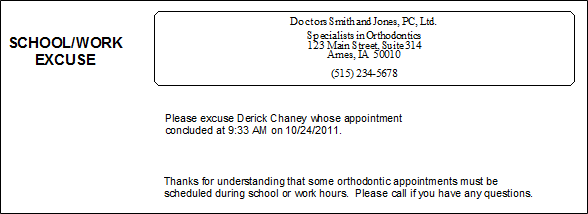
Run a specially-designed appointment card to obtain a School / Work Excuse for your patients that includes the current time as the appointment ending time.
Enable Kept appointment display - Your Scheduler must show appointments that you have processed as Kept in order for you to be able to print School / Work Excuse slips for patients whose appointments have already been processed. See "Set Up General Scheduler Options" for details.
 Scheduler > Right-click appointment > Appointment Card. (See "View & Navigate Your Schedule" for details about opening your Scheduler.)
Scheduler > Right-click appointment > Appointment Card. (See "View & Navigate Your Schedule" for details about opening your Scheduler.)
Format & options - When you run an appointment card from a scheduled or kept appointment, the previously-selected format and options are automatically loaded so that the slip prints as efficiently as possible. If needed, you can expand the Appointment Card options panel at the left of the viewing window to select other settings. Be sure the Show School / Work Excuse option is enabled! (See "Appointment Cards" for details.)
Manage Options and Output - With the results on your screen, you can choose different report settings from the left side of the screen and click View again to obtain different results. In addition, you can manage the output with the toolbar at the top of the report window. See "Navigate, Print, & Export Report Results" for details. In addition, reports can either be printed, or exported as an image or PDF file.
Ortho2.com │1107 Buckeye Avenue │ Ames, Iowa 50010 │ Sales: (800) 678-4644 │ Support: (800) 346-4504 │ Contact Us
Remote Support │Email Support │New Customer Care │ Online Help Ver. 8/3/2015