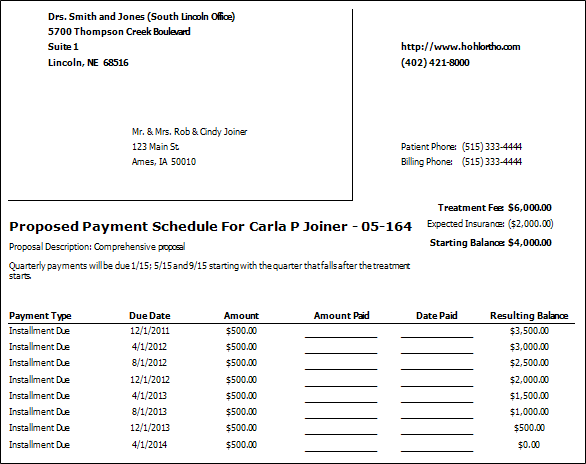
Run a Payment Schedule
Homeor Patient ribbon bar >  Forms > Proposal Schedule (for a proposed contract) or Payment Schedule (for an active contract). (The first time you initiate this form from the Tasks ribbon, you will set your Quick Report settings. From then on, the form is loaded with those settings automatically.)
Forms > Proposal Schedule (for a proposed contract) or Payment Schedule (for an active contract). (The first time you initiate this form from the Tasks ribbon, you will set your Quick Report settings. From then on, the form is loaded with those settings automatically.)
You can also generate proposal and payment schedules from the Reporting section of the Home ribbon bar. (See "Run Reports" for details.)
Select the options to use for choosing records and generating this report or form. Choose carefully, as your selections will affect which patients are included in the report.
Contract - Search for the contract or proposed contract to work with.
Use patient office address - Enable this option to use the address of the office assigned to the patient folder on the form. Otherwise, your main office address will be printed. If the Show Office Header option is available for this form, and is disabled, this option is ignored.
(Not available for Proposal Schedule.) Use letterhead mode - Enable this option to omit your office name and address from the printout. Otherwise, it will be printed in the upper-left corner.
Subgroup - Select the subgroup to use when generating this report or form. Only records that fit your selected subgroup as well as all other report parameters will be included.
View Results - If needed, click View at the top of the report settings panel to view the results on your screen. When you run a report or form from your Recent Report list, or when you run a Quick Report, the initial results are sent to your screen immediately, with one exception: A Quick Report that has the  Print Only option enabled will not show your results on the screen at all, but prompt you for the printer to use.
Print Only option enabled will not show your results on the screen at all, but prompt you for the printer to use.
Manage Options and Output - With the results on your screen, you can choose different report settings from the left side of the screen and click View again to obtain different results. In addition, you can manage the output with the toolbar at the top of the report window. See "Navigate, Print, & Export Report Results" for details. In addition, reports can either be printed, or exported as an image or PDF file.
Consider payment coupons as an alternative - Run Payment Coupons
Ortho2.com │1107 Buckeye Avenue │ Ames, Iowa 50010 │ Sales: (800) 678-4644 │ Support: (800) 346-4504 │ Contact Us
Remote Support │Email Support │New Customer Care │ Online Help Ver. 8/3/2015