 Forms > Appointment Card.
Forms > Appointment Card. Run an Appointment Card form to generate detailed appointment reminder cards for your patients. The information available for printing on the card, such as the most recent payment receipt, and a school/work excuse, depends on the style you select. You may also include your office name and address on the form as it prints, or have your logo pre-printed on special form paper for a more professional appearance. In addition, you may choose to email appointment cards to patients and/or responsible parties, rather than printing them.
Home ribbon bar -  Forms > Appointment Card.
Forms > Appointment Card.
Patient ribbon bar -  Forms > Appointment Card. (The Patient ribbon bar is available only when an Edge patient folder is open.)
Forms > Appointment Card. (The Patient ribbon bar is available only when an Edge patient folder is open.)
Scheduler ribbon bar -  Actions > Appointment Card. (See "View & Navigate Your Schedule" for details).
Actions > Appointment Card. (See "View & Navigate Your Schedule" for details).
Home Ribbon Bar -  Reporting > Forms > Appointment Card > Run. (You can also search for the form you want to work with.)
Reporting > Forms > Appointment Card > Run. (You can also search for the form you want to work with.)
Click  Reporting from the Reporting section of the Home ribbon bar.
Reporting from the Reporting section of the Home ribbon bar.
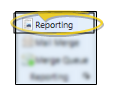
If needed, expand the Forms reports section, and select Appointment Card . Then click Run.
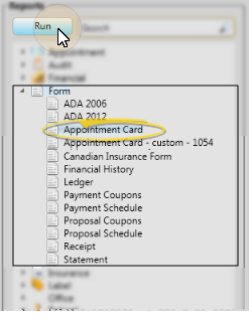
Scheduler Appointment - Right-click an appointment > Appointment Card. (See "View & Navigate Your Schedule" for details).
Initial Form Settings - When you initiate this form from the Home or Patient ribbon bar Forms option, the Scheduler ribbon bar Actions option, or by right-clicking an appointment, the form is loaded with your Quick Report settings; If you run the form from the Reporting window, the settings from the prior print job are loaded instead.
Choose Form Settings - Select the options to use for choosing records and generating this form.
Appointment - Search for the patient to print the card for. Note that Edge will only search patients that have future appointments scheduled.
Report Type - Select the format / paper type to use for your appointment card. Note that certain formats may print multiple pages for a single patient, depending upon the options you select.
 Third Height / Third Height - Portrait - This format can print an appointment card with up to three future appointments, a receipt for the most recent payment, and a school / work excuse stamped with the current date and time: Each option you choose prints on a separate page. You can also optionally include the title and office header on each card. The Third Height format prints in landscape mode; the Third Height - Portrait format prints in portrait mode.
Third Height / Third Height - Portrait - This format can print an appointment card with up to three future appointments, a receipt for the most recent payment, and a school / work excuse stamped with the current date and time: Each option you choose prints on a separate page. You can also optionally include the title and office header on each card. The Third Height format prints in landscape mode; the Third Height - Portrait format prints in portrait mode.
 Full Sheet - This format can print an appointment card with up to three future appointments, a receipt for the most recent payment, and a school / work excuse stamped with the current date and time: All sections you select print on a single sheet of paper. You can optionally include section titles and office headers on each portion of the card.
Full Sheet - This format can print an appointment card with up to three future appointments, a receipt for the most recent payment, and a school / work excuse stamped with the current date and time: All sections you select print on a single sheet of paper. You can optionally include section titles and office headers on each portion of the card.
 Business Card - This small format can print an appointment card for one appointment (if the patient has multiple appointments, be sure you select the appointment you want to print when you select the patient), a receipt for the most recent payment, and a school / work excuse stamped with the current date and time: Each option you choose prints on a separate page. You can optionally include the office header on each card. This format does not support section titles or custom text.
Business Card - This small format can print an appointment card for one appointment (if the patient has multiple appointments, be sure you select the appointment you want to print when you select the patient), a receipt for the most recent payment, and a school / work excuse stamped with the current date and time: Each option you choose prints on a separate page. You can optionally include the office header on each card. This format does not support section titles or custom text.
 VIP Slip / VIP Slip - Portrait - This format is designed to print on forms pre-printed with your practice logo. The card includes the patient's appointment information, associated reminder, and custom text. You also choose whether to include a receipt for the most recent payment, or a school/work excuse. If the patient has multiple appointment scheduled, a VIP Slip prints for each. The titles and office header are always omitted, since the card is intended to be printed on pre-designed forms. Select either the VIP Slip or VIP Slip - Portrait depending on the type of form you have purchased.
VIP Slip / VIP Slip - Portrait - This format is designed to print on forms pre-printed with your practice logo. The card includes the patient's appointment information, associated reminder, and custom text. You also choose whether to include a receipt for the most recent payment, or a school/work excuse. If the patient has multiple appointment scheduled, a VIP Slip prints for each. The titles and office header are always omitted, since the card is intended to be printed on pre-designed forms. Select either the VIP Slip or VIP Slip - Portrait depending on the type of form you have purchased.
 4.52 Inch - This format accommodates up to three future appointments, the associated reminders, and custom text. You can optionally include the title and office header on the card. Note that this format will not print a payment receipt or school/work excuse.
4.52 Inch - This format accommodates up to three future appointments, the associated reminders, and custom text. You can optionally include the title and office header on the card. Note that this format will not print a payment receipt or school/work excuse.
Show Appointment Reminder - (Automatically included for VIP Slip and 4.25" formats) Enable this option to include the scheduled appointment information on the card. Disabling this option provides you with a way to generate a school/work excuse or payment receipt for today's appointment without including the next scheduled appointment information on the card. Note that the VIP Slip and 4.25" formats always include the next appointment information.
Show Last Receipt - (Not available for 4.25" format.) Enable this option to include the last payment posted to the patient's account, as well as the current account balance and amount due. If this option is disabled, no financial information appears on the card. Note that in some formats, the payment receipt will print on a separate page.
Show School / Work Excuse - (Not available for 4.25" format.) Enable this option to print an excuse slip for the patient, stamped with the date and time the appointment card was printed as the time the appointment concluded. (See "School / Work Excuse Forms" for details about printing excuse slips after the appointment has been kept.) Note that in some formats, the excuse will print on a separate page.
Show Section Titles - (Available for Third Height and Full Sheet formats only.) Enable this option to print the titles "Appointment Card", School/Work Excuse" and "Receipt of Payment" on the appointment card. Note that the titles will appear only when you have also enabled the corresponding options described above. Be sure to disable section titles if you use pre-printed appointment card forms.
Show Office Header - (Not available for VIP Slip format.) Enable this option to print your office name and address at the top of the form. If you print this form on paper that is pre-printed with this information, disable this option.
Header Address - If you enabled the Show Office Header option above, select which address to include on the appointment card: Practice prints the address from your Practice editor; Patient Office prints the address from the office assigned to the patient folder; Appointment Office prints the address from the office assigned to the appointment. (See "Set Up Office Locations" for details about maintaining office addresses.)
Reminder Type - Choose the type of appointment reminder to include on the card; if more than one appointment is printed, the same reminder type is used for each appointment. Select from: Appointment Reminder, which prints the reminder you specifically assigned to the appointment as you scheduled it; Procedure Reminder, which prints the default reminder assigned in your Procedure editor, or; Selected Reminder; which prints the reminder you choose in the fields below this option.
Appointment Reminder Selections - If you chose the Selected Reminder option above, use the Appointment Reminder fields to choose the reminder to print for each appointment included on the card. Your choices are maintained in your Appointment Reminders editor. See "Set Up Appointment Reminders List" for details.
Custom Txxt - (Not available for Business Card format.) Type unique information to print on your appointment card. If multiple appointments are included on the card, the custom text appears once, below all appointment information.
View Results - If needed, click View at the top of the report settings panel to view the results on your screen. When you run a report or form from your Recent Report list, or when you run a Quick Report, the initial results are sent to your screen immediately, with one exception: A Quick Report that has the  Print Only option enabled will not show your results on the screen at all, but prompt you for the printer to use.
Print Only option enabled will not show your results on the screen at all, but prompt you for the printer to use.
Manage Options and Output - With the results on your screen, you can choose different report settings from the left side of the screen and click View again to obtain different results. In addition, you can manage the output with the toolbar at the top of the report window. See "Navigate, Print, & Export Report Results" for details. In addition, reports can either be printed, or exported as an image or PDF file.
Appointment Dates Included - When a patient has multiple appointments, most appointment card formats always include the first 3 made appointments, regardless of which appointment you launched the card from. However, when you print the VIP Slip format, the next-scheduled appointment is always printed, and when you print the Business Card format, you can select which appointment to include on the form when you select the patient to print for.
Appointment Length - The appointment length that prints on the appointment card is taken from the Appointment Card Length field of your Appointment Procedures
School / Work Excuse Option - Although you can include an excuse slip any time you print a regular appointment card, you might want to print the slip at the conclusion of the appointment instead. See "School / Work Excuse Forms" for details.
Ortho2.com │1107 Buckeye Avenue │ Ames, Iowa 50010 │ Sales: (800) 678-4644 │ Support: (800) 346-4504 │ Contact Us
Remote Support │Email Support │New Customer Care │ Online Help Ver. 8/3/2015