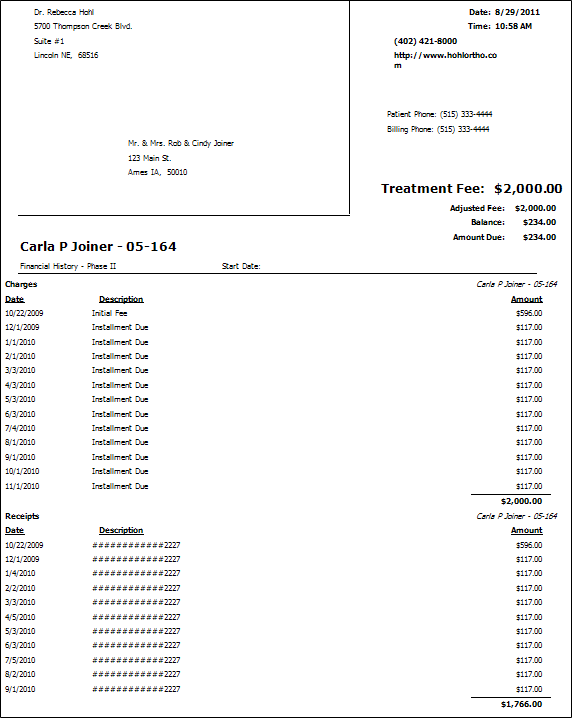
Run a Financial History to generate a list of transactions posted to any contract. The form prints on plain 8.5" x 11" paper with your approved laser printer. When tri-folded, the report is ready for mailing in our double-window envelope.
Home or Patient ribbon bar >  Forms > Financial History. (The first time you initiate this form from the Tasks ribbon, you will set your Quick Report settings. From then on, the form is loaded with those settings automatically.)
Forms > Financial History. (The first time you initiate this form from the Tasks ribbon, you will set your Quick Report settings. From then on, the form is loaded with those settings automatically.)
You can also generate financial history forms from the Reporting section of the Home ribbon bar. (See "Run Reports" for details.)
Select the options to use for choosing records and generating this report or form. Choose carefully, as your selections will affect which patients are included in the report.
When you open a patient folder, then initiate this form from the Patient ribbon bar, your Quick Reports settings take effect, bypassing your setting options, and the form is immediately generated for the active patient. See "Use Quick Reports" for details.
Contract - Search for the patient financial contract to print the form for, if needed, or select a contract for the currently active patient. If you select a subgroup, as described below, this field is ignored.
Combine contracts - Enable this option to include the transactions for all of the patient's contracts in the report results. Otherwise, only the transactions associated with the selected billing party and treatment phase will be included on the form.
Use patient office address - Enable this option to use the address of the office assigned to the patient folder on the form. Otherwise, your main office address will be printed. If the Show Office Header option is available for this form, and is disabled, this option is ignored.
Show future transactions - You may enable / disable this option, choosing whether to include contract charges that have not yet fallen due. (If you select a date range that does not include future dates, this option is ignored.)
Use letterhead mode - Enable this option to omit your office name and address from the printout. Otherwise, it will be printed in the upper-left corner.
Show transaction notes - Enable this option to include notes you have added to the patient's transaction ledger on the report. See "Transactions Panel" for details about adding transaction notes.
Use date range - Enable this option, then select the dates to include on the report. Otherwise, all dates are included.
Subgroup - Select the subgroup to use when generating this report or form. Only records that fit your selected subgroup as well as all other report parameters will be included.
View Results - If needed, click View at the top of the report settings panel to view the results on your screen. When you run a report or form from your Recent Report list, or when you run a Quick Report, the initial results are sent to your screen immediately, with one exception: A Quick Report that has the  Print Only option enabled will not show your results on the screen at all, but prompt you for the printer to use.
Print Only option enabled will not show your results on the screen at all, but prompt you for the printer to use.
Manage Options and Output - With the results on your screen, you can choose different report settings from the left side of the screen and click View again to obtain different results. In addition, you can manage the output with the toolbar at the top of the report window. See "Navigate, Print, & Export Report Results" for details. In addition, reports can either be printed, or exported as an image or PDF file.
Printed form tracked - When you print a Financial History, the event is recorded in the patient's Correspondence History.
Ortho2.com │1107 Buckeye Avenue │ Ames, Iowa 50010 │ Sales: (800) 678-4644 │ Support: (800) 346-4504 │ Contact Us
Remote Support │Email Support │New Customer Care │ Online Help Ver. 8/3/2015