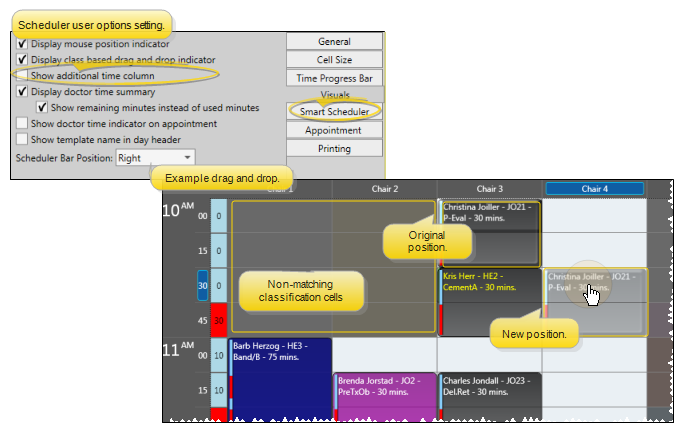
You can quickly reschedule an appointment by dragging
 Watch video tutorial. (Windows Media Player, an active Internet connection, and a valid Ortho2 customer login are required to run video tutorials, webinars, and training programs.)
Watch video tutorial. (Windows Media Player, an active Internet connection, and a valid Ortho2 customer login are required to run video tutorials, webinars, and training programs.)
Drag & drop setup - If you enable the Use Class Based Drag & Drop Indicator, whenever you drag and drop an appointment to a new time slot, the grid cells that match the appointment procedure's classification will remain clear, while cells that do not match the classification will be dimmed so you can more easily find an appropriate time slot for the appointment. If you disable the setting, no cells will appear dimmed as you drag and drop an appointment. See "Set Up Scheduler Visual Options" for details.
Home ribbon bar >  Scheduler. (See "View & Navigate Your Schedule" for details about other ways to open your Scheduler.)
Scheduler. (See "View & Navigate Your Schedule" for details about other ways to open your Scheduler.)
Click and drag the appointment you want to reschedule. You can select an appointment from your schedule, or from a
Drag to new location - You can drag an appointment to any other location on the same date. If you need to drag & drop an appointment to a new date, you can
Class indicator - If you enable the Use Class Based Drag & Drop Indicator, whenever you drag and drop an appointment to a new time slot, the grid cells that match the appointment procedure's classification will remain clear, while cells that do not match the classification will be dimmed so you can more easily find an appropriate time slot for the appointment. If you disable the setting, no cells will appear dimmed as you drag and drop an appointment. (See "Set Up Scheduler Visual Options" for details about enabling this feature.)
Incongruent time slot warning - If you attempt to schedule an appointment to a location whose classification, chair, orthodontist, or office does not match the procedure and/or patient you are scheduling, you must confirm your choice before continuing.
Doctor time summary update - If your schedule shows the doctor time summary at the far left edge, the number of doctor time minutes is updated as you move your appointment to new time slots.
Record change - After you drop the appointment into place, you are asked whether to record the change in the patient's appointment history. Confirm or cancel the notation to continue.
Process previous appointments with drag and drop - When you drag an appointment from a Schedulerbar (such as the Needs Appointment list or your Clipboard), onto a scheduling grid, you have the opportunity to individually process all other appointments already scheduled for the patient.
Ortho2.com │1107 Buckeye Avenue │ Ames, Iowa 50010 │ Sales: (800) 678-4644 │ Support: (800) 346-4504 │ Contact Us
Remote Support │Email Support │New Customer Care │ Online Help Ver. 8/3/2015