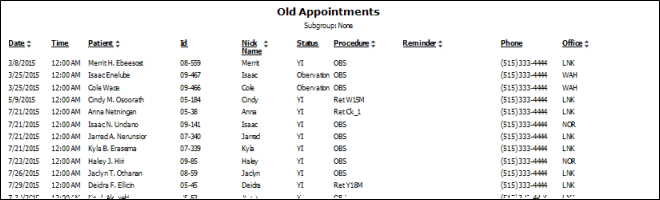
Run the Old Appointments report to see the list of patients whose scheduled appointment date has passed, and has not yet been processed from your scheduling grid. This might mean the patient missed the appointment, or that you simply have not yet processed it. The report is printed in chronological order (with the oldest missed/outstanding appointments appearing first), and includes the date, time, and procedure that was scheduled, as well as the patient phone number. The report matches your Old Appointments
Home ribbon bar >  Reporting > Appointment > Old Appointments > Run.(You can also search for the report you want to work with.)
Reporting > Appointment > Old Appointments > Run.(You can also search for the report you want to work with.)
You might also be able to run this report or form from your Recent Reports or Quick Reports list.
Subgroup - Select the subgroup to use when generating this report or form. Only records that fit your selected subgroup as well as all other report parameters will be included.
View Results - If needed, click View at the top of the report settings panel to view the results on your screen. When you run a report or form from your Recent Report list, or when you run a Quick Report, the initial results are sent to your screen immediately, with one exception: A Quick Report that has the  Print Only option enabled will not show your results on the screen at all, but prompt you for the printer to use.
Print Only option enabled will not show your results on the screen at all, but prompt you for the printer to use.
Report Title & Header - Whether you view the report on your screen or print it, the report title and run date appear in the header of each report page. If you used subgrouping or other report options, the subgroup description appears just under the report title so you know which criteria was used to generate the results.
Use Arrows to Re-sort Report - Click the up / down arrow to the right of a column heading to re-sort the report according to that column’s criteria. Click the arrows a second time to sort that column in reverse order, or click the arrows beside a different column to change the sort order again.
Open Patient Folder - While viewing the report, you can click a patient name that appears on the report to open that patient folder.
Process appointments - You must regularly process appointments for this report to function correctly. See "Process Appointments" for details.
Manage Options and Output - With the results on your screen, you can choose different report settings from the left side of the screen and click View again to obtain different results. In addition, you can manage the output with the toolbar at the top of the report window. See "Navigate, Print, & Export Report Results" for details. In addition, reports can either be printed, or exported as an image or PDF file.
Ortho2.com │1107 Buckeye Avenue │ Ames, Iowa 50010 │ Sales: (800) 678-4644 │ Support: (800) 346-4504 │ Contact Us
Remote Support │Email Support │New Customer Care │ Online Help Ver. 8/3/2015