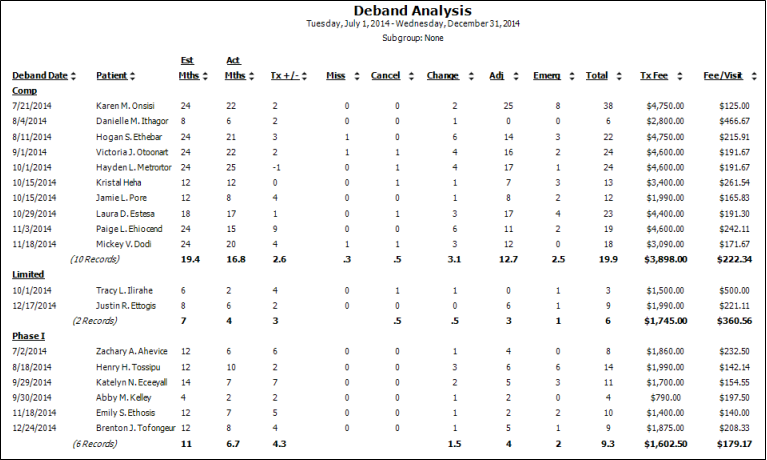
Run the Deband Analysis report to review patients whose Actual Removal Date falls in the date range you specify. The report includes the phase of treatment that has been completed, along with statistics about that phase. The report also tracks the total appointments the patient kept and missed, and the appointments you consider to be emergency visits.
Identify procedure types - The Deband Analysis report uses the Type setting in your Procedure Editor to identify which procedures to count as Adjustment and Emergency visits. See "Set Up Procedure List" for details.
Home ribbon bar >  Reporting > Appointment > Deband Analysis > Run. (You can also search for the report you want to work with.)
Reporting > Appointment > Deband Analysis > Run. (You can also search for the report you want to work with.)
You might also be able to run this report or form from your Recent Reports or Quick Reports list.
Select the options to use for choosing records and generating this report or form. Choose carefully, as your selections will affect which patients are included in the report.
Start / End Dates - Choose the range of dates to include on this report, or select a single date for both the Start Date and End Date fields to run the report for an individual date. You can type a date in the fields, or click the
Group by treatment - Enable the  Group by Treatment option to group the results by phase of treatment.
Group by Treatment option to group the results by phase of treatment.
Financial calculation option - Choose whether the financial calculations for each treatment will be based upon the total treatment fee charged, or the total amount actually paid so far for each patient included on the report. Note that you may get very different results, depending upon which financial calculation you use.
Subgroup - Select the subgroup to use when generating this report or form. Only records that fit your selected subgroup as well as all other report parameters will be included.
View Results - If needed, click View at the top of the report settings panel to view the results on your screen. When you run a report or form from your Recent Report list, or when you run a Quick Report, the initial results are sent to your screen immediately, with one exception: A Quick Report that has the  Print Only option enabled will not show your results on the screen at all, but prompt you for the printer to use.
Print Only option enabled will not show your results on the screen at all, but prompt you for the printer to use.
Report Title & Header - Whether you view the report on your screen or print it, the report title and run date appear in the header of each report page. If you used subgrouping or other report options, the subgroup description appears just under the report title so you know which criteria was used to generate the results.
Use Arrows to Re-sort Report - Click the up / down arrow to the right of a column heading to re-sort the report according to that column’s criteria. Click the arrows a second time to sort that column in reverse order, or click the arrows beside a different column to change the sort order again.
Open Patient Folder - While viewing the report, you can click a patient name that appears on the report to open that patient folder.
Manage Options and Output - With the results on your screen, you can choose different report settings from the left side of the screen and click View again to obtain different results. In addition, you can manage the output with the toolbar at the top of the report window. See "Navigate, Print, & Export Report Results" for details. In addition, reports can either be printed, or exported as an image or PDF file.
Ortho2.com │1107 Buckeye Avenue │ Ames, Iowa 50010 │ Sales: (800) 678-4644 │ Support: (800) 346-4504 │ Contact Us
Remote Support │Email Support │New Customer Care │ Online Help Ver. 8/3/2015