Run an Emergency Tracking report to obtain a list of patients for whom emergency appointments have been kept for any range of dates. The report compares the emergency appointment data with the patient's previously kept appointment data. In addition, the bottom of the report includes summaries of the data broken down by office, orthodontist, and assistant.
Flag, appoint, & process emergency procedures - This report considers appointments as "emergencies" only if the procedure type (not necessarily the procedure code or description) is set to "emergency" in your Procedure editor. If the report does not seem to be catching all of your emergency visits, be sure you have at least one procedure with the type of "emergency", and that you use that procedure when scheduling emergency visits. (See "Set Up Procedure List" for details .) In addition, emergency visits are not included on this report until the appointment has been processed as Kept.
Home Ribbon Bar -  Reporting > Appointment > Emergency Tracking > Run. (You can also search for the report you want to work with.)
Reporting > Appointment > Emergency Tracking > Run. (You can also search for the report you want to work with.)
Click  Reporting from the Reporting section of the Home ribbon bar.
Reporting from the Reporting section of the Home ribbon bar.
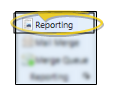
If needed, expand the Appointment reports section, and select the Emergency Tracking report. Then click Run.
![]()
Other Options - You might also be able to run this report from your Recent Reports or Quick Reports list.
Report Setting - Select the options to use for choosing records and generating this report. Choose carefully, as your selections will affect which data is included in the report.  Show/Hide icon in the upper left corner of the Reporting window.)
Show/Hide icon in the upper left corner of the Reporting window.)
Start / End Dates - Choose the range of dates to include on this report, or select a single date for both the Start Date and End Date fields to run the report for an individual date. You can type a date in the fields, or click the
Office - Choose to include only the records for a specific office, or include the records for all office locations in your practice.
Orthodontist - Choose to include only the records for a specific orthodontist, or include the records for All orthodontists in your practice.
Assistant - Choose to include only the records for a specific assistant, or include the records for All assistants in your practice.
View Results - If needed, click View at the top of the report settings panel to view the results on your screen. When you run a report or form from your Recent Report list, or when you run a Quick Report, the initial results are sent to your screen immediately, with one exception: A Quick Report that has the  Print Only option enabled will not show your results on the screen at all, but prompt you for the printer to use.
Print Only option enabled will not show your results on the screen at all, but prompt you for the printer to use.
Report Title & Header - Whether you view the report on your screen or print it, the report title and run date appear in the header of each report page. If you used subgrouping or other report options, the subgroup description appears just under the report title so you know which criteria was used to generate the results.
Open Patient Folder - While viewing the report, you can click a patient name that appears on the report to open that patient folder.
Use Arrows to Re-sort Report - Click the up / down arrow to the right of a column heading to re-sort the report according to that column’s criteria. Click the arrows a second time to sort that column in reverse order, or click the arrows beside a different column to change the sort order again.
Manage Options and Output - With the results on your screen, you can choose different report settings from the left side of the screen and click View again to obtain different results. In addition, you can manage the output with the toolbar at the top of the report window. See "Navigate, Print, & Export Report Results" for details. In addition, reports can either be printed, or exported as an image or PDF file.
Ortho2.com │1107 Buckeye Avenue │ Ames, Iowa 50010 │ Sales: (800) 678-4644 │ Support: (800) 346-4504 │ Contact Us
Remote Support │Email Support │New Customer Care │ Online Help Ver. 8/3/2015