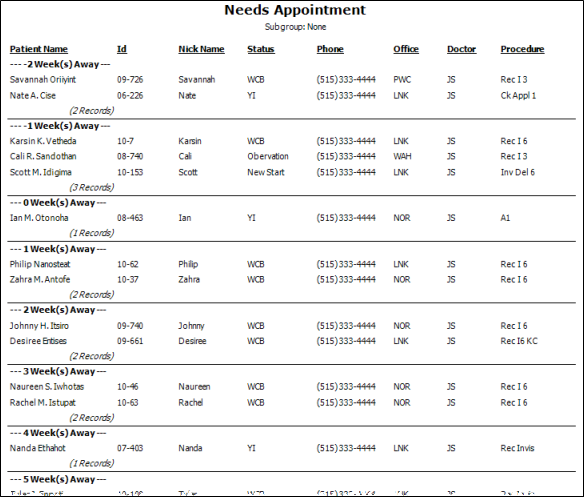
Run the Needs Appointment report to see which patients with a status requiring an appointment do not have one appointment scheduled. Among other data, the report includes the next required procedure, if available, to assist you in scheduling appropriate appointments for the patients.
Home ribbon bar >  Reporting > Appointment> Needs Appointment > Run. (You can also search for the report you want to work with.)
Reporting > Appointment> Needs Appointment > Run. (You can also search for the report you want to work with.)
You might also be able to run this report or form from your Recent Reports or Quick Reports list.
Subgroup - Select the subgroup to use when generating this report or form. Only records that fit your selected subgroup as well as all other report parameters will be included.
View Results - If needed, click View at the top of the report settings panel to view the results on your screen. When you run a report or form from your Recent Report list, or when you run a Quick Report, the initial results are sent to your screen immediately, with one exception: A Quick Report that has the  Print Only option enabled will not show your results on the screen at all, but prompt you for the printer to use.
Print Only option enabled will not show your results on the screen at all, but prompt you for the printer to use.
Report Title & Header - Whether you view the report on your screen or print it, the report title and run date appear in the header of each report page. If you used subgrouping or other report options, the subgroup description appears just under the report title so you know which criteria was used to generate the results.
Open scheduler - While viewing the report, you can click a patient name that appears on the report to launch your Scheduler with that patient activated, and ready to schedule an appointment.
Who is on the report? - Patients whose status requires an appointment, but have no regular or recall appointment scheduled, are included on this report. See "Set Up Status List" for details about flagging status descriptions with this requirement. If you have placed a patient on your Needs Appointment List manually, and they have a status that does not require an appointment, they do not show up on this report.
Next required procedure - The Needs Appointment report includes the next required procedure for the patient, if any. The next procedure can be determined by a Treatment Chart record that includes both the Procedure and Next Appointment time frame,
Manage Options and Output - With the results on your screen, you can choose different report settings from the left side of the screen and click View again to obtain different results. In addition, you can manage the output with the toolbar at the top of the report window. See "Navigate, Print, & Export Report Results" for details. In addition, reports can either be printed, or exported as an image or PDF file.
Ortho2.com │1107 Buckeye Avenue │ Ames, Iowa 50010 │ Sales: (800) 678-4644 │ Support: (800) 346-4504 │ Contact Us
Remote Support │Email Support │New Customer Care │ Online Help Ver. 8/3/2015