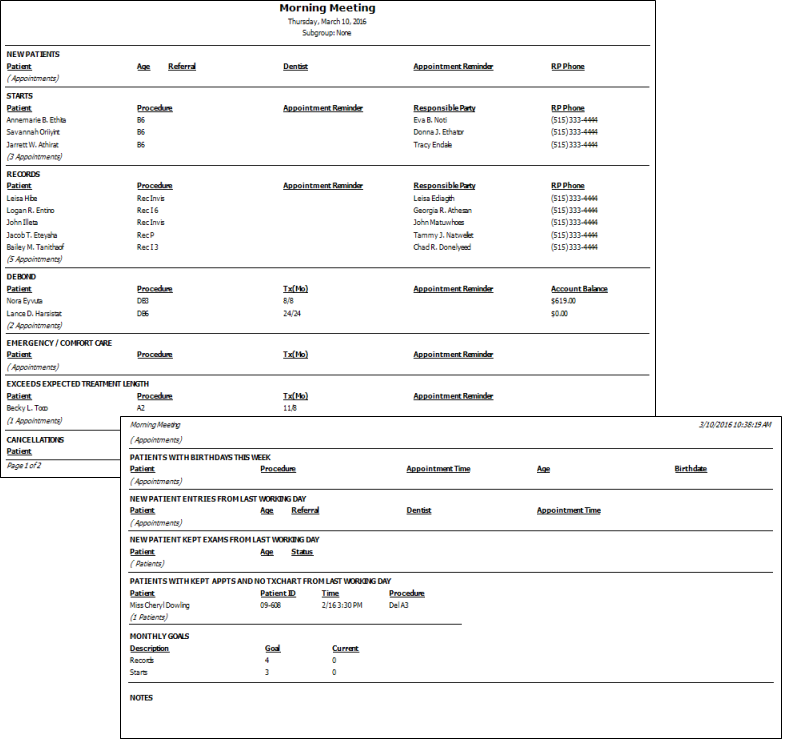
Run a Morning Meeting report to obtain quick access to key pieces of data that are useful for your morning meeting, including the types of procedures scheduled, upcoming birthdays, and progress toward your goals. Most offices run the report for today or tomorrow in preparation for the day.
Home ribbon bar >  Reporting > Appointment> Morning Meeting > Run. (You can also search for the report you want to work with.)
Reporting > Appointment> Morning Meeting > Run. (You can also search for the report you want to work with.)
You might also be able to run this report or form from your Recent Reports or Quick Reports list.
Select the options to use for choosing records and generating this report or form. Choose carefully, as your selections will affect which patients are included in the report.
Date - Choose the date or dates to use. You can type a date in the Date field, or click the v button to select a date from a calendar.  Today option to use today's date. If
Today option to use today's date. If  Today is enabled, you cannot type a date or open the calendar: Disable the
Today is enabled, you cannot type a date or open the calendar: Disable the  Today option first if you want to choose a specific date.
Today option first if you want to choose a specific date.
Records monthly goal - Type the ideal number of records you would like to have for the month.
Starts monthly goal - Enter your goal for the number of starts for the month.
Notes - Enter comments about the day's events. For example, you might want to note special lunches, staff absences, and community activities.
Subgroup - Select the subgroup to use when generating this report or form. Only records that fit your selected subgroup as well as all other report parameters will be included.
View Results - If needed, click View at the top of the report settings panel to view the results on your screen. When you run a report or form from your Recent Report list, or when you run a Quick Report, the initial results are sent to your screen immediately, with one exception: A Quick Report that has the  Print Only option enabled will not show your results on the screen at all, but prompt you for the printer to use.
Print Only option enabled will not show your results on the screen at all, but prompt you for the printer to use.
Report Title & Header - Whether you view the report on your screen or print it, the report title and run date appear in the header of each report page. If you used subgrouping or other report options, the subgroup description appears just under the report title so you know which criteria was used to generate the results.
Open Patient Folder - While viewing the report, you can click a patient name that appears on the report to open that patient folder.
Exceeds expected treatment length section - Only patients who have exceeded their treatment time and are still in treatment are included in the Exceeds Expected Treatment Length section of the report. Patients whose treatment time exceeded the expected length (as calculated from the dates on the Findings page of the patient folder), but whose treatment has now ended (determined by the Actual Appliance Removal date on the Findings page) do not appear on the report.
Manage Options and Output - With the results on your screen, you can choose different report settings from the left side of the screen and click View again to obtain different results. In addition, you can manage the output with the toolbar at the top of the report window. See "Navigate, Print, & Export Report Results" for details. In addition, reports can either be printed, or exported as an image or PDF file.
Ortho2.com │1107 Buckeye Avenue │ Ames, Iowa 50010 │ Sales: (800) 678-4644 │ Support: (800) 346-4504 │ Contact Us
Remote Support │Email Support │New Customer Care │ Online Help Ver. 8/3/2015