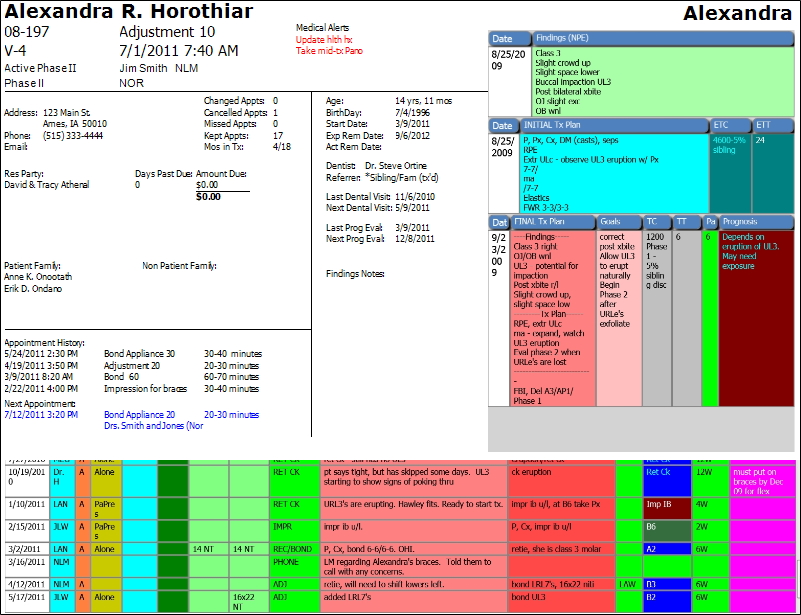
Run a Tray Cover report to print a patient appointment tray cover. The left side of the report includes patient biographical information; time, date and type of current appointment; critical treatment dates; dentist, referrer, and medical alerts (if any); as well as the current amount due (optional), recent appointment history, and Findings notes. Treatment chart and treatment plan information are included as space allows.
Home ribbon bar >  Reporting > Appointment > Tray Covers (prints for all appointments on a specific date) or Tray Covers - Single Patient(prints for a specific patient, regardless of appointment date) > Run. (You can also search for the report you want to work with.)
Reporting > Appointment > Tray Covers (prints for all appointments on a specific date) or Tray Covers - Single Patient(prints for a specific patient, regardless of appointment date) > Run. (You can also search for the report you want to work with.)
You might also be able to run this report or form from your Recent Reports or Quick Reports list.
Select the options to use for choosing records and generating this report or form. Choose carefully, as your selections will affect which patients are included in the report.
Appointment date
 Today option to use today's date. If
Today option to use today's date. If  Today is enabled, you cannot type a date or open the calendar: Disable the
Today is enabled, you cannot type a date or open the calendar: Disable the  Today option first if you want to choose a specific date.
Today option first if you want to choose a specific date.
Note that tray covers that print for patients with recall appointments include the appointment time of 12:00am.
Appointment date - Single Patient report - Choose the patient you want to print a tray cover for. Note that you cannot print a tray cover for a patient that does not have a scheduled or recall appointment.
Show financial information - Enable this option to include details about the patient's current amount due on the report.
Subgroup - Select the subgroup to use when generating this report or form. Only records that fit your selected subgroup as well as all other report parameters will be included.
View Results - If needed, click View at the top of the report settings panel to view the results on your screen. When you run a report or form from your Recent Report list, or when you run a Quick Report, the initial results are sent to your screen immediately, with one exception: A Quick Report that has the  Print Only option enabled will not show your results on the screen at all, but prompt you for the printer to use.
Print Only option enabled will not show your results on the screen at all, but prompt you for the printer to use.
Manage Options and Output - With the results on your screen, you can choose different report settings from the left side of the screen and click View again to obtain different results. In addition, you can manage the output with the toolbar at the top of the report window. See "Navigate, Print, & Export Report Results" for details. In addition, reports can either be printed, or exported as an image or PDF file.
Ortho2.com │1107 Buckeye Avenue │ Ames, Iowa 50010 │ Sales: (800) 678-4644 │ Support: (800) 346-4504 │ Contact Us
Remote Support │Email Support │New Customer Care │ Online Help Ver. 8/3/2015