Starts & Exams report, page 1:
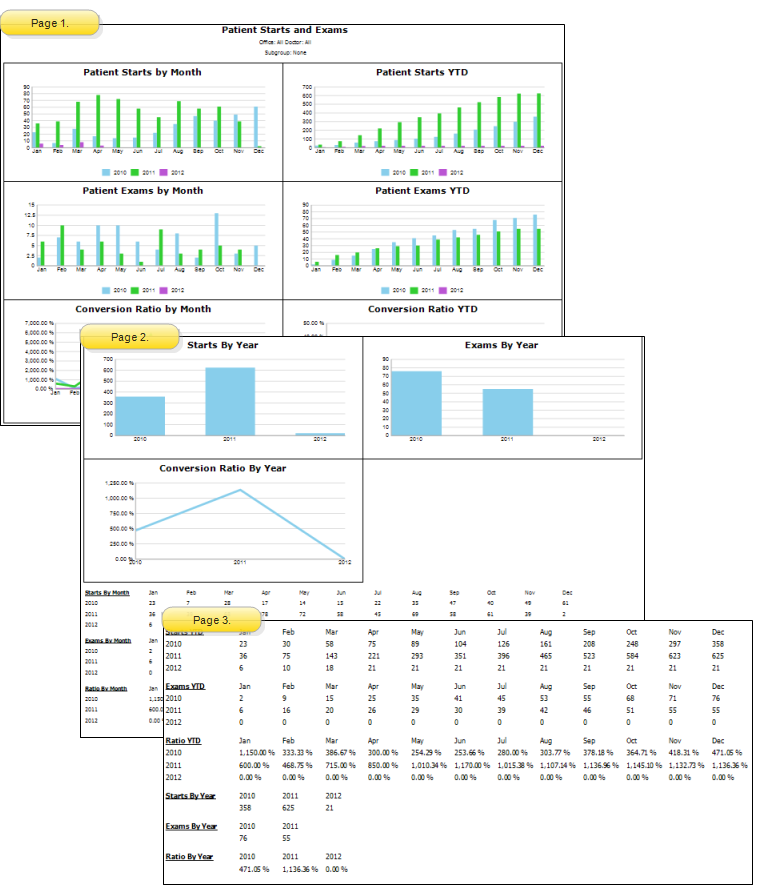
Starts & Exams report, page 2:
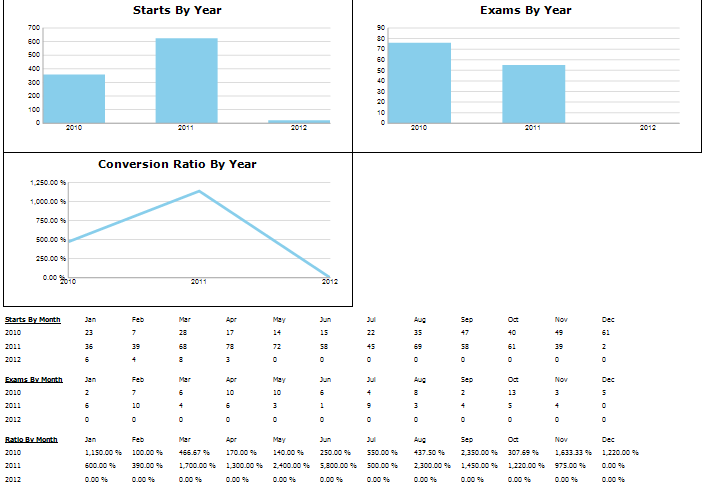
Starts & Exams report, page 3:
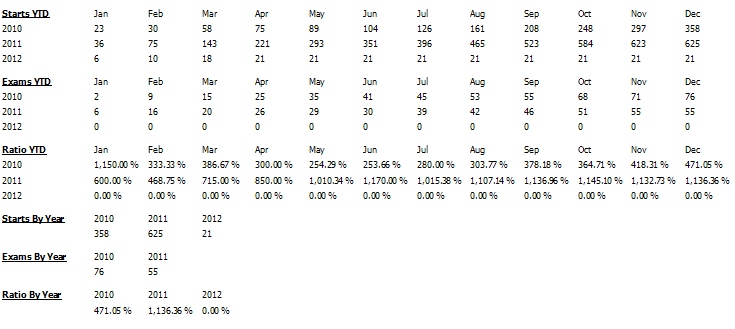
Run the Starts and Exams report to compare this year's number of kept patient starts and exams appointments, as well as the conversion ratio, with the values from past years. You can run the report for a specific orthodontist or office, or choose to include all doctors and locations. In addition, you may specify how many years to compare.
Identify procedure types - The Starts & Exams report uses the Type setting in your Procedure Editor to identify which procedures to count as Starts and Exams visits. See "Set Up Procedure List" for details.
Kept appointments required - Note that only appointments with the procedure types Start and Exam that have been processed as Kept will be included in the report.
Home ribbon bar >  Reporting > Appointment > Starts and Exams > Run. (You can also search for the report you want to work with.)
Reporting > Appointment > Starts and Exams > Run. (You can also search for the report you want to work with.)
You might also be able to run this report or form from your Recent Reports or Quick Reports list.
Select the options to use for choosing records and generating this report or form. Choose carefully, as your selections will affect which patients are included in the report.
Office - Choose to include only the records for a specific office, or include the records for all office locations in your practice.
Orthodontist - Choose to include only the records for a specific orthodontist, or include the records for All orthodontists in your practice.
Number of years to include - Enter the number of past year's data to include in the report.
Subgroup - Select the subgroup to use when generating this report or form. Only records that fit your selected subgroup as well as all other report parameters will be included.
View Results - If needed, click View at the top of the report settings panel to view the results on your screen. When you run a report or form from your Recent Report list, or when you run a Quick Report, the initial results are sent to your screen immediately, with one exception: A Quick Report that has the  Print Only option enabled will not show your results on the screen at all, but prompt you for the printer to use.
Print Only option enabled will not show your results on the screen at all, but prompt you for the printer to use.
Report Title & Header - Whether you view the report on your screen or print it, the report title and run date appear in the header of each report page. If you used subgrouping or other report options, the subgroup description appears just under the report title so you know which criteria was used to generate the results.
Manage Options and Output - With the results on your screen, you can choose different report settings from the left side of the screen and click View again to obtain different results. In addition, you can manage the output with the toolbar at the top of the report window. See "Navigate, Print, & Export Report Results" for details. In addition, reports can either be printed, or exported as an image or PDF file.
Ortho2.com │1107 Buckeye Avenue │ Ames, Iowa 50010 │ Sales: (800) 678-4644 │ Support: (800) 346-4504 │ Contact Us
Remote Support │Email Support │New Customer Care │ Online Help Ver. 8/3/2015