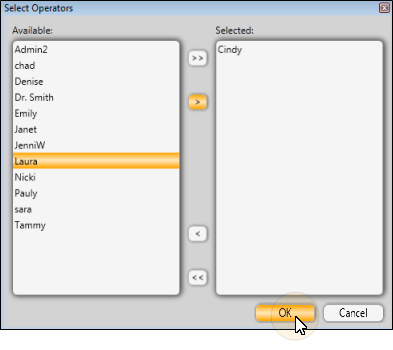Open Assign Options![]() - Home Ribbon Bar > Tools section >
- Home Ribbon Bar > Tools section >  Other Tools > Assign Options.
Other Tools > Assign Options.
Choose Settings to Copy![]() - Choose which of your current settings you want to copy to other Edge operators. Click the setting you want to work with, then click the arrows to add or remove it from the options you want to copy to other users. You can select options individually, or use your Ctrl or Shift key to select multiple options simultaneously. You can also use the double arrows to include / exclude all settings. When all the settings you want to copy to other operators are selected, click Ok to continue.
- Choose which of your current settings you want to copy to other Edge operators. Click the setting you want to work with, then click the arrows to add or remove it from the options you want to copy to other users. You can select options individually, or use your Ctrl or Shift key to select multiple options simultaneously. You can also use the double arrows to include / exclude all settings. When all the settings you want to copy to other operators are selected, click Ok to continue.
Choose Operators![]() - Select an operator to work with, then click the arrows to add or remove that name from the of people you want to copy your settings to. You can select options individually, or use your Ctrl or Shift key to select multiple options simultaneously. You can also use the double arrows to include / exclude all operators.
- Select an operator to work with, then click the arrows to add or remove that name from the of people you want to copy your settings to. You can select options individually, or use your Ctrl or Shift key to select multiple options simultaneously. You can also use the double arrows to include / exclude all operators.
Finish - When all the operators you want to include are selected, click Ok to continue. The selected options are applied to the specified users immediately, whether or not the user is currently logged into Edge. However, the user might need to refresh their Edge screens to see the effects.
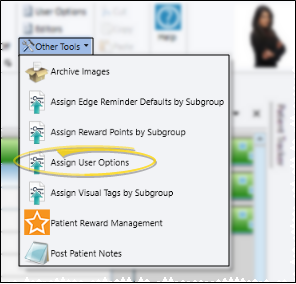
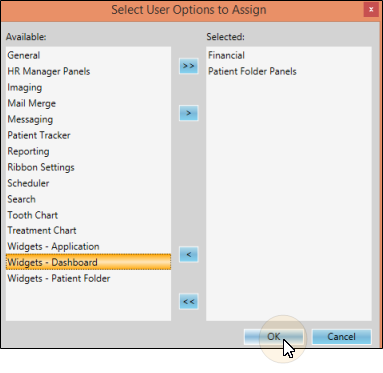 .
.