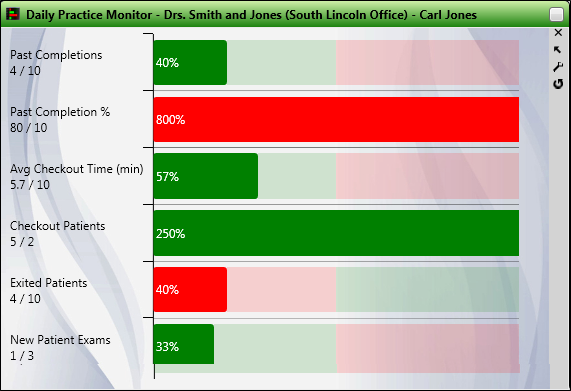
Use your Practice Monitor to keep real-time statistics, and your progress toward practice goals available at all times.
Widget Library Ribbon Bar -  Practice Monitor > Dashboard or Application widget.
Practice Monitor > Dashboard or Application widget.
Open Settings Window - Click the  Settings option on the Practice Monitor tool panel to select the data to view, and to set up your goals. Note that several settings work together to calculate your current progress toward practice goals.
Settings option on the Practice Monitor tool panel to select the data to view, and to set up your goals. Note that several settings work together to calculate your current progress toward practice goals.
Assign Settings Option - If another Edge use has the Practice Monitor settings you want to use, that user can use the Assign Selected Statistics tool, described toward the end of this topic, to copy those settings to you.
Time frame - Select the period of time to use for calculating the results shown on the Practice Monitor: Daily, monthly, quarterly, yearly,or all time. Be sure the goals you enter for each data type (described below) reflect your practice goals for that time frame. Note that only data with dates that falls within the specified time frame is used in the calculations for your Practice Monitor. Therefore, changing the time frame can change the results significantly.
Office - Select which location's progress to display, or combine the progress from all offices in your practice. Be sure the goals you enter for each data type (described below) reflect your practice goals for that office. Or, if you have selected to view all offices, be sure you enter the goals for all offices combined.
Orthodontist - Select which doctor's progress to display, or combine the progress from all doctors in your practice. Be sure the goals you enter for each data type (described below) reflect your practice goals for that doctor. Or, if you have selected to view all doctors, be sure you enter the goals for all orthodontists combined.
Include / remove data - Select a data type in the left-hand column of the settings window, and click  to add it to your practice monitor. You can also select a data type that is already in the monitor and click
to add it to your practice monitor. You can also select a data type that is already in the monitor and click  to remove it. Be sure to enter your practice goal into each type of data you have included (described below).
to remove it. Be sure to enter your practice goal into each type of data you have included (described below).
Note: Data regarding appointments looks at the procedure type assigned to the appointment, not the procedure description or code. (See "Set Up Procedure List" for details about assigning procedures to "types").
Note: Only data with dates that fall within the time frame you specify for the Practice Monitor is considered: If you change the time frame, the results will likely change significantly.
Re-order data - Click a data type, then click the up and down arrows to change the order they will appear in your practice monitor.
Set goals - Click a data type, then enter your practice goal. Note that your progress toward the goal will be based upon the time frame, office, and orthodontist settings you have selected at the top of the window. If you change any of these settings, you will likely want to change your goals to coincide with the new selections.
Assign Selected Statistics to Other Users - After setting up your Practice Monitor data and goals, you can share those settings with other Edge users. While viewing the Practice Monitor settings window, simply click Assign, then select the Edge users to work with. When those users open their Practice Monitor widget, your settings will be in place for them automatically.
Widget Panel Options - Depending on your device and panel format, you can expand and minimize widget panels, move the widget location on your screen, float them in their own windows, refresh and print data, and close the widget when you no longer need it. See Application widgets or Your Dashboard for details about using these features.
Monitor your progress - Your selected time frame, office, and orthodontist selections (described above) are listed in the Practice Monitor header for easy recognition of the data you are viewing. In addition, the current total, as well as your specified goal appear with each type of data displayed. Your progress toward each goal appears in the bar graph: Red indicates you are behind, and green indicates you are meeting or exceeding the goal.
Individual patient progress - You can review individual patient progress toward financial obligations and expected treatment completion from within the patient folder.
User Settings / Assign Options Tool - The settings you choose here are specific to you; Other operators that log into Edge with a different username and password may have different settings. However, you can use the Assign Options tool to copy your settings to other operators (and vice-versa) if needed. (See "Assign Your Settings to Other Users" for details.)
Ortho2.com │1107 Buckeye Avenue │ Ames, Iowa 50010 │ Sales: (800) 678-4644 │ Support: (800) 346-4504 │ Contact Us
Remote Support │Email Support │New Customer Care │ Online Help Ver. 8/3/2015