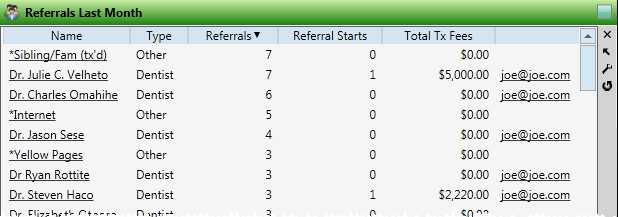
Use your Referrals widget to see up-to-date trends among your referral sources. You can view referrals for any range of dates or time periods, include only certain types of referrals, narrow the list by orthodontist or office, and sort the results by a number of data types.
Widget Library Ribbon Bar -  Referrals > Dashboard or Application widget.
Referrals > Dashboard or Application widget.
Open Settings Window - Click the  Settings option on the Referrals tool panel to set up the type of referrals you want to display.
Settings option on the Referrals tool panel to set up the type of referrals you want to display.
Filter Type - Choose which date you want Edge to use when deciding who to include in the list : Entry Date, Start Date, or Exam Date.
Time frame - Choose a time frame (such as Last Month, This Month or All), or enter a range of dates to include. Referral sources assigned to patients with the selected date type (Entry Date, Start Date, or Exam Date) within that time frame are included in the results.
Group By Practice - When you choose to include professional referrers in your results, you can enable this option to group those results by practice, rather than by individual referrer names.
Office - Choose to include only the records for a specific office, or include the records for all office locations in your practice.
Orthodontist - Choose to include only the records for a specific orthodontist, or include the records for All orthodontists in your practice.
Referral type(s) to include - Select which type(s) of referral source to include. Choose from Professionals (dentists, pedodontists, etc. from your Professionals editor), Patients (those with Edge patient folders), and/or Other (yellow pages, internet, etc, from your Other Referrers editor).
Widget Panel Options - Depending on your device and panel format, you can expand and minimize widget panels, move the widget location on your screen, float them in their own windows, refresh and print data, and close the widget when you no longer need it. See Application widgets or Your Dashboard for details about using these features.
Widget Details - Your selected time frame is listed in the widget header for easy recognition of the data you are viewing.
Re-sort data - Click a column heading to sort by that data type.
Open a record - Click a name to open that referrer's record.
Send e-mail - Click the email address to the right of a referrer's name to send an individual e-mail, or select multiple referrer names and right-click to send an e-mail Quick Message. See "Send Quick Message Email" for details.
Referral Report Option - Run a Referral report to obtain a list of referral sources and the patients they have referred to your practice. You can
Ortho2.com │1107 Buckeye Avenue │ Ames, Iowa 50010 │ Sales: (800) 678-4644 │ Support: (800) 346-4504 │ Contact Us
Remote Support │Email Support │New Customer Care │ Online Help Ver. 8/3/2015