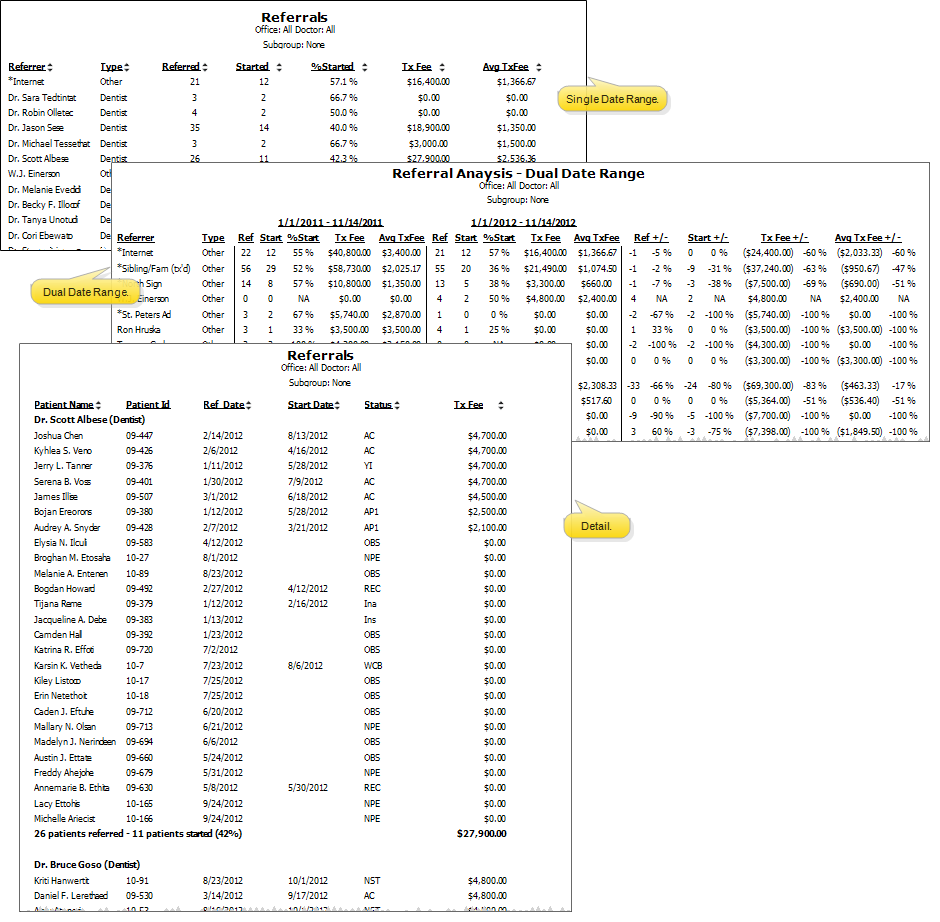
Run a Referral report to obtain a list of referral sources and the patients they have referred to your practice. You can
Home ribbon bar >  Reporting > Patient > Referral Report > Run. (You can also search for the report you want to work with.)
Reporting > Patient > Referral Report > Run. (You can also search for the report you want to work with.)
You might also be able to run this report or form from your Recent Reports or Quick Reports list.
Select the options to use for choosing records and generating this report or form. Choose carefully, as your selections will affect which patients are included in the report.
Report type - Select the details you wish to include on the report.
Summary - Single Date Range - Choose this report type to review the referral statistics for a specific date range, sorted by referral source. The report includes the number of patients referred & started, the percentage of starts, and the total & average treatment fees for each referral source. No patient details are included in this report.
Summary - Dual Date Range - This report is the same as the Single Date Range report, except that it provides a way to compare referral statistics for two sets of dates, and includes the percentage of change between the dates. You might use this report, for example, to compare referrals for this year to the referrals a year ago.
Detail - Choose this report type to review the patients referred by each referral source during a specific date range. The report is sorted by referral source, and includes the name & id, referral & start dates, status, and treatment fee amount of each patient referred.
Referral type - Select whether to include Professional, Patient and/or Other referral sources in the report.
Time frame - Choose a time frame (such as Last Month, This Month or All), or enter a range of dates. Patients with a referral date within that time frame are included in the results. (See "Patient Information Panel" for details about the referral dates.)
If you selected to run the Dual Date Range report, you will be prompted to enter two sets of dates.
Group by practice - Enable this option to group referrers with the same practice name together, and include a summary of the entire practice's referral statistics. If this option is disabled, the report will be sorted by referrer name, regardless of any practice affiliation.
Office - Choose to include only the records for a specific office, or include the records for all office locations in your practice.
Orthodontist - Choose to include only the records for a specific orthodontist, or include the records for All orthodontists in your practice.
Subgroup - Select the subgroup to use when generating this report or form. Only records that fit your selected subgroup as well as all other report parameters will be included.
View Results - If needed, click View at the top of the report settings panel to view the results on your screen. When you run a report or form from your Recent Report list, or when you run a Quick Report, the initial results are sent to your screen immediately, with one exception: A Quick Report that has the  Print Only option enabled will not show your results on the screen at all, but prompt you for the printer to use.
Print Only option enabled will not show your results on the screen at all, but prompt you for the printer to use.
Use Arrows to Re-sort Report - Click the up / down arrow to the right of a column heading to re-sort the report according to that column’s criteria. Click the arrows a second time to sort that column in reverse order, or click the arrows beside a different column to change the sort order again.
Manage Options and Output - With the results on your screen, you can choose different report settings from the left side of the screen and click View again to obtain different results. In addition, you can manage the output with the toolbar at the top of the report window. See "Navigate, Print, & Export Report Results" for details. In addition, reports can either be printed, or exported as an image or PDF file.
Report Title & Header - Whether you view the report on your screen or print it, the report title and run date appear in the header of each report page. If you used subgrouping or other report options, the subgroup description appears just under the report title so you know which criteria was used to generate the results.
Referral widget option - Use your Referrals widget to see up-to-date trends among your referral sources. You can view referrals for any range of dates or time periods, include only certain types of referrals, narrow the list by orthodontist or office, and sort the results by a number of data types. See "Referrals Widget" for details.
View referrals for a professional - The Referrals panel of your Professional pages list the patients referred by that person. See "View & Edit Professional Records" for details.
Ortho2.com │1107 Buckeye Avenue │ Ames, Iowa 50010 │ Sales: (800) 678-4644 │ Support: (800) 346-4504 │ Contact Us
Remote Support │Email Support │New Customer Care │ Online Help Ver. 8/3/2015