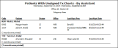
Run the Patients with Unsigned Treatment Charts - Assistant report to review the list of the patients who have an unsigned treatment chart that was entered within the dates you specify. The report sorts the results by assistant.
Assign Assistant in Patient Folder - For this report to work correctly, you must assign an assistant to the
Home Ribbon Bar -  Reporting > Patient > Patients With Unsigned Tx Charts - By Assistant> Run. (You can also search for the report you want to work with.)
Reporting > Patient > Patients With Unsigned Tx Charts - By Assistant> Run. (You can also search for the report you want to work with.)
Click  Reporting from the Reporting section of the Home ribbon bar.
Reporting from the Reporting section of the Home ribbon bar.
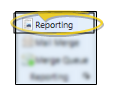
Expand the Patient reports section (if needed), and select the Patients With Unsigned Tx Charts report. Click Run.
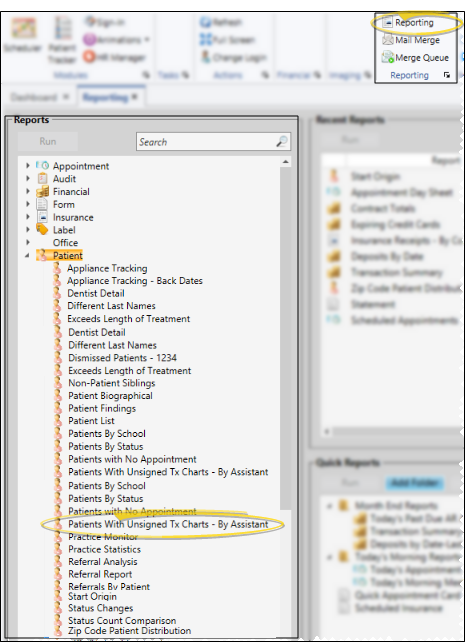
Other Options - You might also be able to run this report or form from your Recent Reports or Quick Reports list.
Report Settings - Select the options to use for choosing records and generating this report or form. Choose carefully, as your selections will affect which patients are included in the report.
Start / End Dates - Choose the range of dates to include on this report, or select a single date for both the Start Date and End Date fields to run the report for an individual date. You can type a date in the fields, or click the
Assistants - Select to include individual assistants, or choose  All Assistants to include all assistants assigned to patient folders on the report.
All Assistants to include all assistants assigned to patient folders on the report.
Office - Choose to include only the records for a specific office, or include the records for all office locations in your practice.
Orthodontist - Choose to include only the records for a specific orthodontist, or include the records for All orthodontists in your practice.
Subgroup - Select the subgroup to use when generating this report or form. Only records that fit your selected subgroup as well as all other report parameters will be included.
View Results - If needed, click View at the top of the report settings panel to view the results on your screen. When you run a report or form from your Recent Report list, or when you run a Quick Report, the initial results are sent to your screen immediately, with one exception: A Quick Report that has the  Print Only option enabled will not show your results on the screen at all, but prompt you for the printer to use.
Print Only option enabled will not show your results on the screen at all, but prompt you for the printer to use.
Open Patient Treatment Chart - While viewing the report, you can click a patient name to open the Treatment Hub page of the patient folder.
Manage Options and Output - With the results on your screen, you can choose different report settings from the left side of the screen and click View again to obtain different results. In addition, you can manage the output with the toolbar at the top of the report window. See "Navigate, Print, & Export Report Results" for details. In addition, reports can either be printed, or exported as an image or PDF file.
Report Title & Header - Whether you view the report on your screen or print it, the report title and run date appear in the header of each report page. If you used subgrouping or other report options, the subgroup description appears just under the report title so you know which criteria was used to generate the results.
Ortho2.com │1107 Buckeye Avenue │ Ames, Iowa 50010 │ Sales: (800) 678-4644 │ Support: (800) 346-4504 │ Contact Us
Remote Support │Email Support │New Customer Care │ Online Help Ver. 8/3/2015