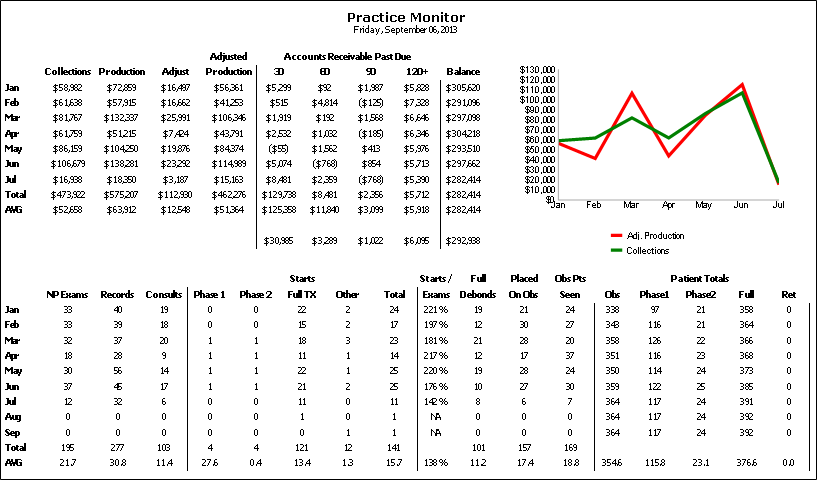
Run the Practice Monitor report to prepare a month-by-month profile of your practice production and receivables as of any date you specify. You may run the report for a specific orthodontist and/or office, or for all doctors and locations in your practice.
Home ribbon bar >  Reporting > Patient > Practice Monitor > Run. (You can also search for the report you want to work with.)
Reporting > Patient > Practice Monitor > Run. (You can also search for the report you want to work with.)
You might also be able to run this report or form from your Recent Reports or Quick Reports list.
Select the options to use for choosing records and generating this report or form. Choose carefully, as your selections will affect which patients are included in the report.
Date - Select the date you want to use for calculating the report statistics, or click  Today to calculate the results as of today's date.
Today to calculate the results as of today's date.
Office - Choose to include only the records for a specific office, or include the records for all office locations in your practice.
Orthodontist - Choose to include only the records for a specific orthodontist, or include the records for All orthodontists in your practice.
View Results - If needed, click View at the top of the report settings panel to view the results on your screen. When you run a report or form from your Recent Report list, or when you run a Quick Report, the initial results are sent to your screen immediately, with one exception: A Quick Report that has the  Print Only option enabled will not show your results on the screen at all, but prompt you for the printer to use.
Print Only option enabled will not show your results on the screen at all, but prompt you for the printer to use.
Manage Options and Output - With the results on your screen, you can choose different report settings from the left side of the screen and click View again to obtain different results. In addition, you can manage the output with the toolbar at the top of the report window. See "Navigate, Print, & Export Report Results" for details. In addition, reports can either be printed, or exported as an image or PDF file.
Ortho2.com │1107 Buckeye Avenue │ Ames, Iowa 50010 │ Sales: (800) 678-4644 │ Support: (800) 346-4504 │ Contact Us
Remote Support │Email Support │New Customer Care │ Online Help Ver. 8/3/2015