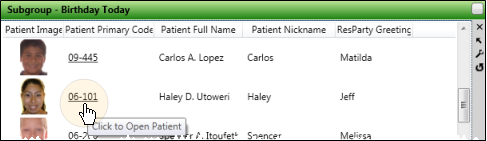
Use the Subgroup widget to keep a specific list of patients easily available to you. You can customize the fields to display in the widget, and choose to open the patient folder to a specific page.
Open Last-Selected Subgroup - Widget Library ribbon bar >  Subgroup > Dashboard or Application widget.
Subgroup > Dashboard or Application widget.
Open Commonly-Used Subgroup - Widget Library ribbon bar >  Subgroup dropdown > Subgroup Selection > Dashboard or Application widget.
Subgroup dropdown > Subgroup Selection > Dashboard or Application widget.
Open Settings Window - Click the  Settings option on the Subgroup widget tool panel to select the data to view, and to select a patient folder link.
Settings option on the Subgroup widget tool panel to select the data to view, and to select a patient folder link.
Choose Subgroup - Use the list of subgroups on the left side of the settings window to choose the subgroup you want to view in the widget. See "Set Up & Manage Subgroups" for detailsabout creating subgroups.
Identify Result Type - Use this field to choose how you would like to recognize each instance of the subgroup criteria. Generally, the subgroup widget selects the appropriate result type for you automatically.
 Exclude Column Headers When Exporting - Enable this option to include just the list of data when you export the widget results to a file, described below. If this option is disabled, the exported output will include the column headers as well as the data.
Exclude Column Headers When Exporting - Enable this option to include just the list of data when you export the widget results to a file, described below. If this option is disabled, the exported output will include the column headers as well as the data.
Choose Fields to Display - Enable each field on the right side of the settings window to select the information you want to display in your widget. Keep in mind that the more fields you include, the more scrolling you will have to do so see all the information.
Note that you can use the Search bar to look for the fields you want to include. You can also enable the  Show Selected Only option at the bottom of the window to include only fields you have already chosen in the list, and click the Clear All button to disable all fields and start again.
Show Selected Only option at the bottom of the window to include only fields you have already chosen in the list, and click the Clear All button to disable all fields and start again.
Link Field / Link Action - Choose a field to be the link, and choose which page of the patient folder to open when you click the link. You can make any field you have chosen to display in your widget to be the link.
Click anywhere outside the Subgroup widget settings to close the settings window and view the resulting records.
Widget Panel Options - Depending on your device and panel format, you can expand and minimize widget panels, move the widget location on your screen, float them in their own windows, refresh and print data, and close the widget when you no longer need it. See Application widgets or Your Dashboard for details about using these features.
Open a Patient Folder Page - If your widget is set up to do so, you can click a link in the widget to open a specific page of the patient folder. (See the Link field & action setting instructions, above, for details.)
In our example, you can click the patient's primary code to open the patient folder. Your link may be set up differently.
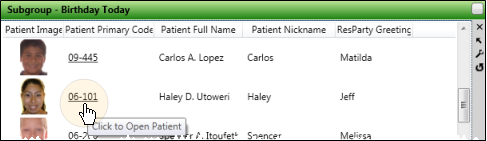
Export results - Click the Export link at the bottom of the widget to save the data in .csv format. Use the widget settings, described above, to choose whether to include / exclude the column headers in the exported results,
Print Subgroup Results - Open Subgroups as a Dashboard widget, and expand the panel. Click  Print from your File ribbon bar or Quick Access toolbar (or press Ctrl+P on your keyboard) to print a copy of the current screen contents. (See "Printing from Edge" for details.)
Print from your File ribbon bar or Quick Access toolbar (or press Ctrl+P on your keyboard) to print a copy of the current screen contents. (See "Printing from Edge" for details.)
Ortho2.com │1107 Buckeye Avenue │ Ames, Iowa 50010 │ Sales: (800) 678-4644 │ Support: (800) 346-4504 │ Contact Us
Remote Support │Email Support │New Customer Care │ Online Help Ver. 8/3/2015