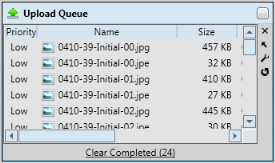
Use the Upload Queue widget to monitor the progress being made toward permanently saving changes to your Edge database.
Widget Library Ribbon Bar -  Upload Queue > Dashboard or Application widget.
Upload Queue > Dashboard or Application widget.
Widget Panel Options - Depending on your device and panel format, you can expand and minimize widget panels, move the widget location on your screen, float them in their own windows, refresh and print data, and close the widget when you no longer need it. See Application widgets or Your Dashboard for details about using these features.
Upload settings - Click  Settings on the Upload widget tool panel to enable / disable the Show All Uploads option. When enabled, your list will include pending uploads from all machines on your Edge network. Otherwise, you see only the uploads you have initiated yourself. When you are happy with your selection, click anywhere on your screen, or press Enter on your keyboard to exit the settings window.
Settings on the Upload widget tool panel to enable / disable the Show All Uploads option. When enabled, your list will include pending uploads from all machines on your Edge network. Otherwise, you see only the uploads you have initiated yourself. When you are happy with your selection, click anywhere on your screen, or press Enter on your keyboard to exit the settings window.
Clear completed - Click Clear Completed at the bottom of the widget to remove the list of items that have completed uploading. Pending items remain in the queue. Note that if your settings have enabled the Show All Uploads option, those items will only be cleared when you refresh your Edge screen.
Ortho2.com │1107 Buckeye Avenue │ Ames, Iowa 50010 │ Sales: (800) 678-4644 │ Support: (800) 346-4504 │ Contact Us
Remote Support │Email Support │New Customer Care │ Online Help Ver. 8/3/2015