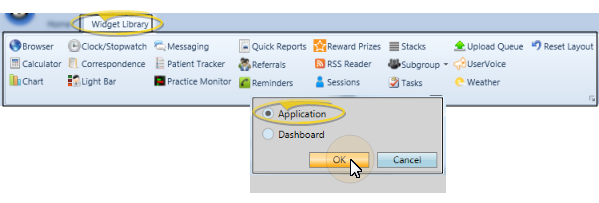
An application widget remains available to you no matter what else you doing in Edge. This feature provides instant access to the tools and information you need most often, and gives you a way to interact with patients and parents most effectively.
Widget Library Ribbon Bar - Select widget icon (described below) > Choose Application widget type. The widget appears in its own window on your screen.
 Browser - Use the Browser widget to open the Ortho2 web site, or any other Internet site, directly from within your Edge system. (Active Internet connection required.) See "Browser Widget" for details.
Browser - Use the Browser widget to open the Ortho2 web site, or any other Internet site, directly from within your Edge system. (Active Internet connection required.) See "Browser Widget" for details.
 Calculator - Use the Calculator widget to keep an easy-to-use calculator active on your Edge screen.
Calculator - Use the Calculator widget to keep an easy-to-use calculator active on your Edge screen.
 Chart - Use the Chart widget to get an overall picture of patient activity, such as the percentage of patients that are past due or the percentage of missed appointments, in a variety of formats. You can also use the Chart widget to compare data among your orthodontists and/or offices. See "Chart Widget" for details.
Chart - Use the Chart widget to get an overall picture of patient activity, such as the percentage of patients that are past due or the percentage of missed appointments, in a variety of formats. You can also use the Chart widget to compare data among your orthodontists and/or offices. See "Chart Widget" for details.
 Clock / Stopwatch - Use the Clock / Stopwatch widget to keep an easy-to-read clock or interactive stopwatch on your Edge screen. The clock widget uses the time from your computer workstation. See "Clock / Stopwatch Widget" for details.
Clock / Stopwatch - Use the Clock / Stopwatch widget to keep an easy-to-read clock or interactive stopwatch on your Edge screen. The clock widget uses the time from your computer workstation. See "Clock / Stopwatch Widget" for details.
 Correspondence - Use the Correspondence History widget to keep your list of practice-specific correspondence and documents at your fingertips. See "Correspondence History" for details.
Correspondence - Use the Correspondence History widget to keep your list of practice-specific correspondence and documents at your fingertips. See "Correspondence History" for details.
 Light Bar - Use your Light Bar widget to monitor the doctor's involvement with patient appointments once they have been processed as "seated" in your Patient Tracker. The light bar notifies you about who the doctor is currently attending, directs the doctor to the next patient that should be seen, and alerts you to patients that have been waiting an extended period of time.
Light Bar - Use your Light Bar widget to monitor the doctor's involvement with patient appointments once they have been processed as "seated" in your Patient Tracker. The light bar notifies you about who the doctor is currently attending, directs the doctor to the next patient that should be seen, and alerts you to patients that have been waiting an extended period of time.
 Messaging - Use the Messaging widget to review messages you have received from other staff members. See "Messaging Widget" for details.
Messaging - Use the Messaging widget to review messages you have received from other staff members. See "Messaging Widget" for details.
 Patient Tracker - Use the Patient Tracker to see which patients have signed into your office, whose appointments are currently in progress, and where assistants and orthodontists should concentrate next. See "View & Update Patient Tracker" for details and setting options.
Patient Tracker - Use the Patient Tracker to see which patients have signed into your office, whose appointments are currently in progress, and where assistants and orthodontists should concentrate next. See "View & Update Patient Tracker" for details and setting options.
 Practice Monitor - Use your Practice Monitor to keep real-time statistics, and your progress toward practice goals available at all times.See "Practice Monitor" for details.
Practice Monitor - Use your Practice Monitor to keep real-time statistics, and your progress toward practice goals available at all times.See "Practice Monitor" for details.
 Quick Reports - You can use the Quick Reports widget to organize and run your most frequently-used reports and patient forms without opening the Reporting window. See "Use Quick Reports" for details.
Quick Reports - You can use the Quick Reports widget to organize and run your most frequently-used reports and patient forms without opening the Reporting window. See "Use Quick Reports" for details.
 Referrals - Use your Referrals widget to see up-to-date trends among your referral sources. You can view referrals for any range of dates or time periods, include only certain types of referrals, narrow the list by orthodontist or office, and sort the results by a number of data types. See "Referrals Widget" for details.
Referrals - Use your Referrals widget to see up-to-date trends among your referral sources. You can view referrals for any range of dates or time periods, include only certain types of referrals, narrow the list by orthodontist or office, and sort the results by a number of data types. See "Referrals Widget" for details.
 Reminders - Use the Edge Reminders widget to review the status of Edge Reminders messages you have sent to your patients. See "Review Sent Messages" for details.
Reminders - Use the Edge Reminders widget to review the status of Edge Reminders messages you have sent to your patients. See "Review Sent Messages" for details.
 Reward Prizes - Use the Reward Prizes widget to manage the list of pending prizes patients have requested, but have not yet been processed. See "Manage Pending Prizes" for details.
Reward Prizes - Use the Reward Prizes widget to manage the list of pending prizes patients have requested, but have not yet been processed. See "Manage Pending Prizes" for details.
 RSS Reader - Use the RSS Reader widget to have up-to-the-minute industry news and other data delivered directly to your Edge system. See "RSS Feed" for details.
RSS Reader - Use the RSS Reader widget to have up-to-the-minute industry news and other data delivered directly to your Edge system. See "RSS Feed" for details.
 Sessions - Use the Sessions widget to review the operators logged into your Edge system. The widget includes the operator name, machine name and IP address, the version of Edge that is running, and the date and time the user logged in.See "Log in / Log out" for detailsabout correctly logging into Edge.
Sessions - Use the Sessions widget to review the operators logged into your Edge system. The widget includes the operator name, machine name and IP address, the version of Edge that is running, and the date and time the user logged in.See "Log in / Log out" for detailsabout correctly logging into Edge.
 Stacks - Use Stacks to assign tasks, and manage the patient-related actions assigned to you.See "Stacks Widget" for details.
Stacks - Use Stacks to assign tasks, and manage the patient-related actions assigned to you.See "Stacks Widget" for details.
 Subgroup - Use the Subgroup widget to keep a specific list of patients easily available to you. You can customize the fields to display in the widget, and choose to open the patient folder to a specific page. See "Subgroup Widget" for details.
Subgroup - Use the Subgroup widget to keep a specific list of patients easily available to you. You can customize the fields to display in the widget, and choose to open the patient folder to a specific page. See "Subgroup Widget" for details.
 Tasks -
Tasks -
 Upload Queue - Use the Upload Queue widget to monitor the progress being made toward permanently saving changes to your Edge database. See "Upload Queue" for details.
Upload Queue - Use the Upload Queue widget to monitor the progress being made toward permanently saving changes to your Edge database. See "Upload Queue" for details.
 UserVoice - Use the UserVoice feedback forum to connect with Ortho2, offer enhancement suggestions, vote on your favorite ideas, report bugs, and monitor the progress of upcoming products and features. See "UserVoice Feedback Forum" for details.
UserVoice - Use the UserVoice feedback forum to connect with Ortho2, offer enhancement suggestions, vote on your favorite ideas, report bugs, and monitor the progress of upcoming products and features. See "UserVoice Feedback Forum" for details.
 Weather - Use the Weather widget to stay informed about the weather events occurring at home, or at any location worldwide. See "Weather Widget" for details.
Weather - Use the Weather widget to stay informed about the weather events occurring at home, or at any location worldwide. See "Weather Widget" for details.
Assign Settings Option - If another Edge use has the application widget settings you want to use, that user can use the Assign Selected Statistics tool to copy those settings to you. (See "Assign Your Settings to Other Users" for details.
Move & position widget windows - Drag and resize widget windows as needed. To "pin" a widget to your screen, drag it until your screen shows you the highlighted area where you want to place the widget, and click the pin icon. You can now "show / hide" the widget as needed. To move the widget again, first unpin it. You can then click the heading and drag it again.
Widget Settings - Click  Settings on the widget tool panel to open the settings for that widget. Please refer to the links in the widget list above for details about each widget's settings.
Settings on the widget tool panel to open the settings for that widget. Please refer to the links in the widget list above for details about each widget's settings.
Refresh a Widget - Click  Refresh on the widget tool panel (or press F5 on your keyboard) to update the widget to the most recent data.
Refresh on the widget tool panel (or press F5 on your keyboard) to update the widget to the most recent data.
Close a Widget - Click Close on the widget tool panel to remove it from your screen.
Reset Defaults![]() - Click
- Click  Reset Layout from the Widgets ribbon bar, then select which type of layout to return to the original defaults.
Reset Layout from the Widgets ribbon bar, then select which type of layout to return to the original defaults.
User Settings / Assign Options Tool - The settings you choose here are specific to you; Other operators that log into Edge with a different username and password may have different settings. However, you can use the Assign Options tool to copy your settings to other operators (and vice-versa) if needed. (See "Assign Your Settings to Other Users" for details.)
Ortho2.com │1107 Buckeye Avenue │ Ames, Iowa 50010 │ Sales: (800) 678-4644 │ Support: (800) 346-4504 │ Contact Us
Remote Support │Email Support │New Customer Care │ Online Help Ver. 8/3/2015