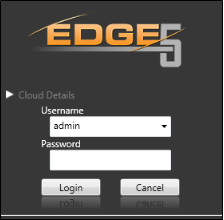
It is important to log into
Obtain
While
Home Ribbon Bar -  Change Login.
Change Login.
Keyboard Shortcut - Press Ctrl-L on your keyboard from any
Enter Credentials - (Required.) To identify yourself, type your user name and password in the log in fields, or touch the fingerprint sensor. Note that
Additional Details - (Optional.) You may want to
Login server - This is the location where you data is stored. You generally do not need to change this field. Custom login servers can be specified by either DNS name or IP address. Please contact Ortho2 for further information if needed.
Database - If you keep your patient folders in separate databases, you can select the database to work with. You can also select to use the Edge Training Database to try new features or train new operators.
Complete Log In - After entering your credentials, click
Log Out - We suggest you click  Change Login
Change Login
Change Password Regularly - We suggest you change your password regularly to maintain the integrity of your security system. See "Change Your Password" for details.
Sessions widget - Use the Sessions widget to review the operators logged into your Edge system. The widget includes the operator name, machine name and IP address, the version of Edge that is running, and the date and time the user logged in. See "Sessions Widget" for details.
Security model - Each operator account must be assigned to a security model. The assigned model determines the level of access this operator will have for viewing and changing Edge data. Note that you MUST assign the user a security model before that user can perform even basic actions in Edge.See "Set Up Security Access" for details.
Limit access by office - You can assign each operator account to one or more specific offices, thus providing further data security, as the operator will only have access to the data from assigned offices. (Note that you can also assign specific assistants and orthodontists to offices, further limiting an operator's security access.) See "Set Up Operator Accounts" for details.
Ortho2.com │1107 Buckeye Avenue │ Ames, Iowa 50010 │ Sales: (800) 678-4644 │ Support: (800) 346-4504 │ Contact Us
Remote Support │Email Support │New Customer Care │ Online Help Ver. 8/3/2015