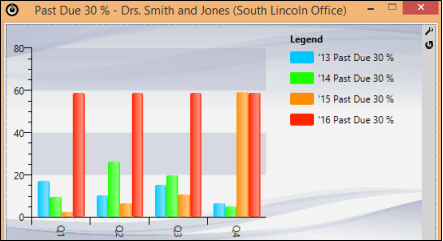
Use the Chart widget to get an overall picture of patient activity, such as the percentage of patients that are past due or the percentage of missed appointments, in a variety of formats. You can also use the Chart widget to compare data among your orthodontists and/or offices.
Widget Library Ribbon Bar -  Chart > Dashboard or Application widget.
Chart > Dashboard or Application widget.
Open Settings Window - Click the  Settings option on the Chart tool panel to set up the chart you want to display.
Settings option on the Chart tool panel to set up the chart you want to display.
Chart - Choose the type of data to include in the chart.
Note: Data regarding appointments looks at the procedure type assigned to the appointment, not the procedure description or code. (See "Set Up Procedure List" for details about assigning procedures to "types").
Chart type - Select to display the data as a line, area, or bar chart.
Time increment - Choose to calculate the data in daily, monthly, quarterly or yearly increments.
Choose / Compare Office Data - Select which location's data to display, or include the data from all offices in your practice. In addition, you can select Comparison to compare the data from all offices.
Choose / Compare Orthodontist Data - Select which doctor's data to display, or include the data from all doctors in your practice. In addition, you can select Comparison to compare the data from all orthodontists.
Previous years - Enter the number of years for which you want to include data, providing a comparison for your current practice growth and production.
Chart details - Your selected chart, office, and orthodontist selections (described above) are listed in the Chart widget header for easy recognition of the data you are viewing.
Widget Panel Options - Depending on your device and panel format, you can expand and minimize widget panels, move the widget location on your screen, float them in their own windows, refresh and print data, and close the widget when you no longer need it. See Application widgets or Your Dashboard for details about using these features.
Ortho2.com │1107 Buckeye Avenue │ Ames, Iowa 50010 │ Sales: (800) 678-4644 │ Support: (800) 346-4504 │ Contact Us
Remote Support │Email Support │New Customer Care │ Online Help Ver. 8/3/2015