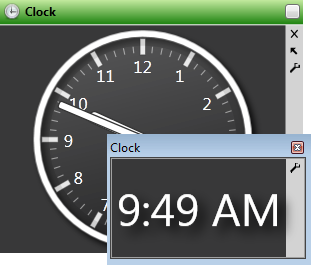
Use the Clock / Stopwatch widget to keep an easy-to-read clock or interactive stopwatch on your Edge screen. The clock widget uses the time from your computer workstation.
Widget Library Ribbon Bar -  Clock/Stopwatch > Dashboard or Application widget.
Clock/Stopwatch > Dashboard or Application widget.
Widget Panel Options - Depending on your device and panel format, you can expand and minimize widget panels, move the widget location on your screen, float them in their own windows, refresh and print data, and close the widget when you no longer need it. See Application widgets or Your Dashboard for details about using these features.
Analog clock - To view the time of day on an analog-style clock, click  Settings on the clock widget tool panel and select the Analog style. You can then choose other display options.
Settings on the clock widget tool panel and select the Analog style. You can then choose other display options.
Second sweep - The analog clock always includes a second hand.
Show minute ticks - Enable this option to include a hash mark for each minute in the clock face. Disable this option to display only the whole number hash marks.
Show numbers - Enable this option to include numbers on the clock face. Disable this option to display only the hash marks on the clock face.
When you are happy with your settings, click anywhere on your screen, or press Enter on your keyboard to exit the settings window.
Digital clock - To view the time of day on an digital-style clock, click  Settings on the clock widget tool panel and select the Digital style. You can then choose other display options.
Settings on the clock widget tool panel and select the Digital style. You can then choose other display options.
Show seconds - Enable this option to include the seconds on the clock. Disable this option to display only the hour and minute.
When you are happy with your settings, click anywhere on your screen, or press Enter on your keyboard to exit the settings window.
Stopwatch - To use the interactive stopwatch, click  Settings on the clock widget tool panel and select the Stopwatch style. You can then start, stop, reset, and review the stopwatch timer.
Settings on the clock widget tool panel and select the Stopwatch style. You can then start, stop, reset, and review the stopwatch timer.
Start / stop timer - Click anywhere within the stopwatch widget window to start and stop the timer.
Reset timer - Right-click anywhere within the stopwatch widget window and select Reset to set the timer back to 0. Each time you reset the timer, the elapsed time is recorded in the History, described below.
View time history - Right-click anywhere within the stopwatch widget window and select View History to open a window of the times you have recorded. You can optionally edit the descriptions of the split times.
The history is cleared whenever you log out and back into Edge, or whenever you close and re-open the Clock/Stopwatch widget.
Ortho2.com │1107 Buckeye Avenue │ Ames, Iowa 50010 │ Sales: (800) 678-4644 │ Support: (800) 346-4504 │ Contact Us
Remote Support │Email Support │New Customer Care │ Online Help Ver. 8/3/2015