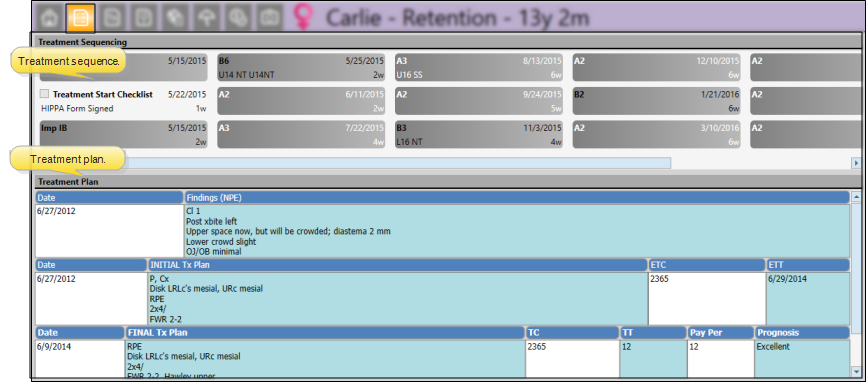
Use the Treatment Plan feature to track the proposed and completed sequence of treatment, as well as record medical concerns and other significant issues regarding treatment choices.
 Open patient >
Open patient >  Treatment Plan.
Treatment Plan.
Open a patient folder and click the Treatment Plan tab.
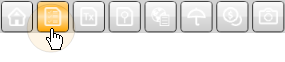
You can also view the treatment plan
View treatment sequence - The sequence of proposed and completed appointments appears at the top of the treatment plan page. Use the scroll bar at the bottom of the sequence to view additional appointments, if needed. Right-click to edit or process an appointment, or to change the sequence. See "Add & Edit Treatment Sequence" for details.
View treatment plan -
Select plan to view & edit - If the patient has multiple treatment plans, you can select which one you want to view and work with.
Add & edit plan records - Use the treatment plan to record medical concerns and other issues related to the treatment planning process. You can add records to any section of the treatment plan at any time, and create multiple plans per patient. You might use multiple plans, for instance, to separate phases of treatment, or to offer multiple courses of treatment to your patients.See "Add & Edit Treatment Plan Records" for details.
Copy column text - You can right-click a treatment plan column to copy the text to your clipboard. You can then paste the text into another
Delete Record - Select a record that has been created within the past 24 hours, and click  Delete on the Treatment Chart or Treatment Plan section of the Patient ribbon bar, or right-click the record and select Delete.
Delete on the Treatment Chart or Treatment Plan section of the Patient ribbon bar, or right-click the record and select Delete.
 Alert - If the patient has an alert stop flag for this feature, the alerts box will appear when you initiate this feature for the patient. Review the alert information, then click the box to continue.
Alert - If the patient has an alert stop flag for this feature, the alerts box will appear when you initiate this feature for the patient. Review the alert information, then click the box to continue.
View plan from Treatment Hub -
View sequence from Treatment Hub - Enable the Show Treatment Sequence filter to include the patient's treatment sequence items within the treatment chart records. See "View Treatment Hub" for details.
Treatment sequence integrations - The next appointment proposed by a patient's treatment sequence is the default when you use the Smart Scheduler to appoint the patient, and appears along with the patient name on the Needs Appointment Scheduler Bar.
Work with Patient Folders![]() Edge includes several tools for working within your patient folders, regardless of which page is currently selected.
Edge includes several tools for working within your patient folders, regardless of which page is currently selected.
Ortho2.com │1107 Buckeye Avenue │ Ames, Iowa 50010 │ Sales: (800) 678-4644 │ Support: (800) 346-4504 │ Contact Us
Remote Support │Email Support │New Customer Care │ Online Help Ver. 8/3/2015