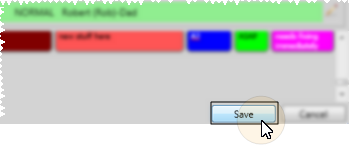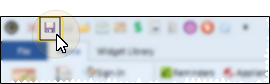Open patient >
Open patient >  Treatment Plan. (See "View Treatment Plan & Sequence" for details.)
Treatment Plan. (See "View Treatment Plan & Sequence" for details.)
Open a patient folder and click the Treatment Plan tab.
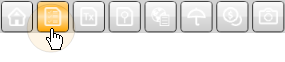
The treatment plan appears in the bottom portion of the window.
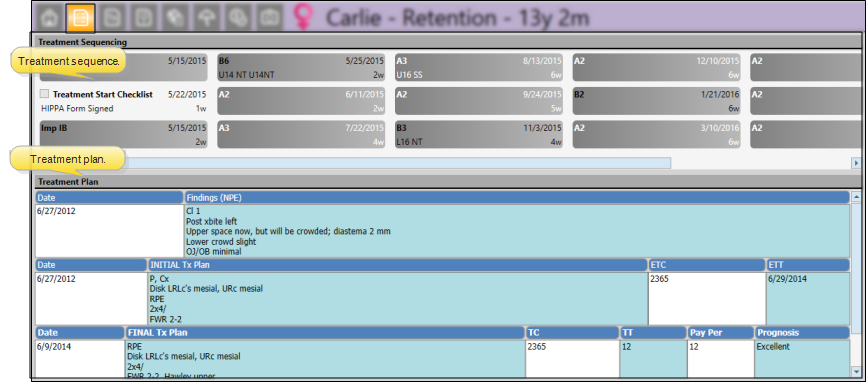

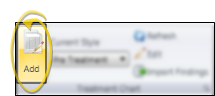
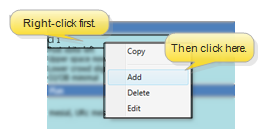
 Save in your Quick Access toolbar, as described below.
Save in your Quick Access toolbar, as described below.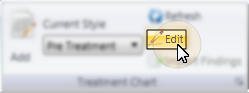
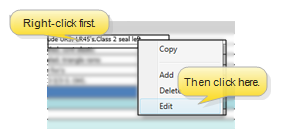
 Text Search option
is enabled for a list, you can begin typing a list response, and your cursor will jump to the response that begins with your typed text.
Text Search option
is enabled for a list, you can begin typing a list response, and your cursor will jump to the response that begins with your typed text.  Text Search is disabled, your list responses will be numbered, and you can type a number to jump to the response you want.
Text Search is disabled, your list responses will be numbered, and you can type a number to jump to the response you want.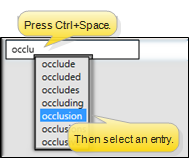
 Import Findings from the Treatment Plan ribbon bar (or
Import Findings from the Treatment Plan ribbon bar (or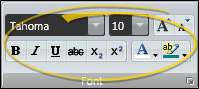
 Delete on the Treatment Chart or Treatment Plan section of the Patient ribbon bar, or right-click the record and select Delete.
Delete on the Treatment Chart or Treatment Plan section of the Patient ribbon bar, or right-click the record and select Delete.