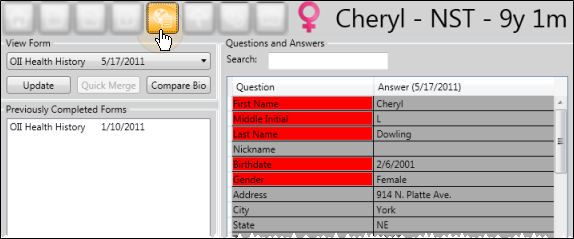
 Open patient >
Open patient >  Online Forms. (You can also open this page by clicking the patient name from the Processed Forms section of the Online Forms window. See "Download & Link Online Form Results" for details.)
Online Forms. (You can also open this page by clicking the patient name from the Processed Forms section of the Online Forms window. See "Download & Link Online Form Results" for details.)
Select form to work with - Patients may accumulate multiple online forms as they update their health histories throughout treatment. Click the View Form field, and select the form to work with.
Review responses - The questions and responses for the selected form appear at the right of the window.
Search - Use the Search text field to locate any question or response that may be contained within the selected form.
Compare form results - Select a form from the Previously Completed Forms section of the window to see the differences between your selected form and the previously completed form
Compare & update patient folder - Click Compare Bio to show any discrepancies between the selected form and the biographical information currently in the patient folder. You can then individually select fields you want to update, or click Select All or Select None as needed. When you click
Update online form responses - Click Update to open the patient's most recent online form, and make any changes. When finished, be sure to Submit the newly updated form. You might then want to use the Compare Bio button, described above, to update the patient folder as well. (See "Fill Out an Online Form " for details about completing online forms.)
Print mail merge document - Click Quick Merge to generate a linked mail merge document. See "Use the Online Forms Letter Queue" for details.
Work with Patient Folders![]() Edge includes several tools for working within your patient folders, regardless of which page is currently selected.
Edge includes several tools for working within your patient folders, regardless of which page is currently selected.
Ortho2.com │1107 Buckeye Avenue │ Ames, Iowa 50010 │ Sales: (800) 678-4644 │ Support: (800) 346-4504 │ Contact Us
Remote Support │Email Support │New Customer Care │ Online Help Ver. 8/3/2015