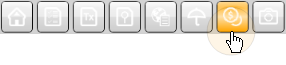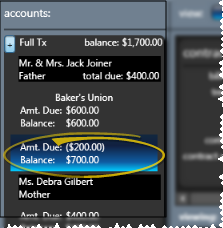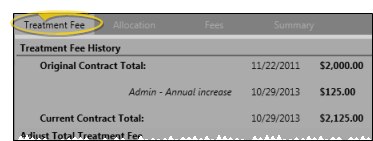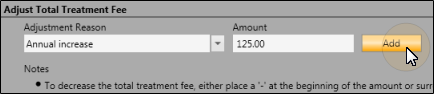Open patient finance page -  Open patient >
Open patient >  Finance page.
Finance page.
Choose contract - Select a contract from the list at the left of the window. If the contract group you want is collapsed, click the [+] button to expand it so you can see all the billing names. (See "View Patient Finances" for details.)
Launch Contract Structure editor - Choose Contract Structure from the Patient ribbon bar.
(This option is not available when you have selected to work with a partial contract, that is, a treatment phase that has charge and/or payment transactions but no formal contract created.)