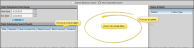
After you submit electronic insurance forms, a copy of the claim is saved in the patient's Correspondence History. You can view prior claims directly from the Correspondence History, or from the View Submitted Claims option of the Electronic Insurance window.
Home Ribbon Bar![]() -
-  Electronic Claims. In addition, the Electronic Insurance window opens whenever you initiate an electronic insurance form for a patient.
Electronic Claims. In addition, the Electronic Insurance window opens whenever you initiate an electronic insurance form for a patient.
Choose to View Submitted Claims![]() - Enable the View Submitted Claims option at the top of the Electronic Insurance Claims window.
- Enable the View Submitted Claims option at the top of the Electronic Insurance Claims window.
Select Claim Dates![]() - Enter the first and last dates to include, and click Search. All electronic claim batches submitted within your date range will appear in the Claim Submission Search Results section of the window, detailing the date the batch of claims was submitted, the operator that submitted the claims, and the Claim Connect filename, number of patients included, and total amount.
- Enter the first and last dates to include, and click Search. All electronic claim batches submitted within your date range will appear in the Claim Submission Search Results section of the window, detailing the date the batch of claims was submitted, the operator that submitted the claims, and the Claim Connect filename, number of patients included, and total amount.
View Individual Claim Details![]() - Select an electronic claim batch in the Claim Submission Search Results section of the window. The list of patients included in that batch, along with the type of insurance claim filed for each patient, appears in the list at the right of the window. Click a patient name to see a copy of that claim in the center section of the window.
- Select an electronic claim batch in the Claim Submission Search Results section of the window. The list of patients included in that batch, along with the type of insurance claim filed for each patient, appears in the list at the right of the window. Click a patient name to see a copy of that claim in the center section of the window.
View Claims from Correspondence History - You can also view submitted claims directly from the patient's correspondence history. See "Correspondence History" for details.
Ortho2.com │1107 Buckeye Avenue │ Ames, Iowa 50010 │ Sales: (800) 678-4644 │ Support: (800) 346-4504 │ Contact Us
Remote Support │Email Support │New Customer Care │ Online Help Ver. 8/3/2015