
Run a Timesheet report to obtain the details about when employees clocked in and out, as well as the total hours worked, for any range of dates.
Home Ribbon Bar -  Reporting > Office > Timesheets (select from several options) > Run. (You can also search for the report you want to work with.)
Reporting > Office > Timesheets (select from several options) > Run. (You can also search for the report you want to work with.)
Timesheets - This report lists all the time stamps in the date range for each employee, and the total hours worked during that time, in both decimal and hour:minute format. The category column indicates whether the time is regular, vacation, or sick time. You can optionally include a page break between employees, and use the Audit option to compare time stamp entries to the actual time and date each stamp was created.
Timesheet Edits - This report lists all of the time stamps within the specified date range that were edited. The report includes the original and new time stamp data, as well as the date and operator that made the change.
Timesheets - Daily - This report lists all time stamps in the date range for each employee, sub-totaled by date as well as totaled for the specified date range. The total hours worked are shown in both decimal and hour:minute format.The category column of each time stamp indicates whether the time is regular, vacation, or sick time. You cannot choose to include a page break between employees.
Timesheets - Summary - This report lists each employee and the total number of hours worked during the date range you specified, in both decimal and hour:minute format. It does not include individual time stamps or hours worked per day.
Click  Reporting from the Home ribbon bar.
Reporting from the Home ribbon bar.
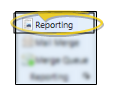
Expand the Office reports section (if needed), and select a Timesheets report. Then click Run.
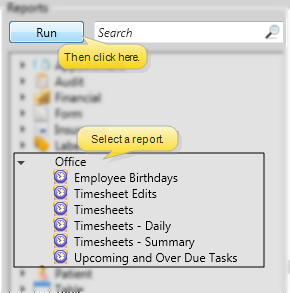
You might also be able to run this report or form from your Recent Reports or Quick Reports list.
Report Settings - Select the options to use for choosing records and generating this report or form. Choose carefully, as your selections will affect which patients are included in the report.
Start / End Dates - Choose the range of dates to include on this report, or select a single date for both the Start Date and End Date fields to run the report for an individual date. You can type a date in the fields, or click the
Employees - Click each employee name you would like to include on the report. Or, enable  All Employees to include everyone.
All Employees to include everyone.
Include Page Break option (Timesheets report only.) - Enable this option to print each person's timesheet on a separate piece of paper. If this option is disabled, the timesheets for multiple people may be printed on a single sheet of paper.
Show Audit Time (Timesheets report only.) - Enable this option to include the actual date and time each time stamp was entered into your system. If this audit time stamp is different from the timesheet time stamp, it appears red in the report.
View Results - If needed, click View at the top of the report settings panel to view the results on your screen. When you run a report or form from your Recent Report list, or when you run a Quick Report, the initial results are sent to your screen immediately, with one exception: A Quick Report that has the  Print Only option enabled will not show your results on the screen at all, but prompt you for the printer to use.
Print Only option enabled will not show your results on the screen at all, but prompt you for the printer to use.
Manage Options and Output - With the results on your screen, you can choose different report settings from the left side of the screen and click View again to obtain different results. In addition, you can manage the output with the toolbar at the top of the report window. See "Navigate, Print, & Export Report Results" for details. In addition, reports can either be printed, or exported as an image or PDF file.
Time calculations - Timeclock reports calculate the amount of time as of now if an employee is still clocked in when the report is generated. However, if an employee clocked in on a previous day, and the date range cuts off before the clock-out date, the time is calculated as of midnight of the last day of the date range.
Ortho2.com │1107 Buckeye Avenue │ Ames, Iowa 50010 │ Sales: (800) 678-4644 │ Support: (800) 346-4504 │ Contact Us
Remote Support │Email Support │New Customer Care │ Online Help Ver. 8/3/2015