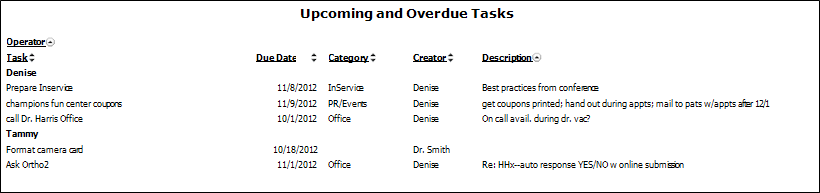
Run an Upcoming and Over Due Tasks report to obtain a list of items from your Tasks widget that will be due within a certain number of days, and/or that are already past due by a certain number of days or more. You can include tasks assigned to one or more specific employees, or all employees, and include tasks created by one or more specific employees, or all employees.
Home ribbon bar >  Reporting > Office > Upcoming and Over Due Tasks > Run. (You can also search for the report you want to work with.)
Reporting > Office > Upcoming and Over Due Tasks > Run. (You can also search for the report you want to work with.)
You might also be able to run this report or form from your Recent Reports or Quick Reports list.
Select the options to use for choosing records and generating this report or form. Choose carefully, as your selections will affect which patients are included in the report.
 Include upcoming tasks - Enable this option, then enter the number of days a tasks's due date must be within for it to be included on the report. Tasks with due dates beyond the number of days you enter are not included.
Include upcoming tasks - Enable this option, then enter the number of days a tasks's due date must be within for it to be included on the report. Tasks with due dates beyond the number of days you enter are not included.
 Include past due tasks - Enable this option, then enter the number of days past due a tasks's due date must be for it to be included on the report.
Include past due tasks - Enable this option, then enter the number of days past due a tasks's due date must be for it to be included on the report.
Assigned to - Click the name(s) of the employee(s) whose assigned tasks you want to include on the report. Or, enable the  All Employees option to include tasks assigned to all employees.
All Employees option to include tasks assigned to all employees.
Created by - Click the name(s) of one or more employee(s) for whom you want to include tasks that they created. Or, enable the  All Employees option to include tasks created by all employees.
All Employees option to include tasks created by all employees.
View Results - If needed, click View at the top of the report settings panel to view the results on your screen. When you run a report or form from your Recent Report list, or when you run a Quick Report, the initial results are sent to your screen immediately, with one exception: A Quick Report that has the  Print Only option enabled will not show your results on the screen at all, but prompt you for the printer to use.
Print Only option enabled will not show your results on the screen at all, but prompt you for the printer to use.
Use Arrows to Re-sort Report - Click the up / down arrow to the right of a column heading to re-sort the report according to that column’s criteria. Click the arrows a second time to sort that column in reverse order, or click the arrows beside a different column to change the sort order again.
Manage Options and Output - With the results on your screen, you can choose different report settings from the left side of the screen and click View again to obtain different results. In addition, you can manage the output with the toolbar at the top of the report window. See "Navigate, Print, & Export Report Results" for details. In addition, reports can either be printed, or exported as an image or PDF file.
Ortho2.com │1107 Buckeye Avenue │ Ames, Iowa 50010 │ Sales: (800) 678-4644 │ Support: (800) 346-4504 │ Contact Us
Remote Support │Email Support │New Customer Care │ Online Help Ver. 8/3/2015