 Editors > Patient Rewards > Setup. (You can also search for the editor you want to work with.)
Editors > Patient Rewards > Setup. (You can also search for the editor you want to work with.)Use the
Home Ribbon Bar -  Editors > Patient Rewards > Setup. (You can also search for the editor you want to work with.)
Editors > Patient Rewards > Setup. (You can also search for the editor you want to work with.)
Click  Editors from the Tools section of the Home ribbon bar.
Editors from the Tools section of the Home ribbon bar.

Select Patient Rewards in the list at the left and choose the Setup option.
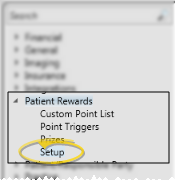
Enable / Disable Patient Rewards - Use this option to activate or deactivate the Patient Reward features in Edge.
Patient Rewards Points Label - Use this field to enter a name for your Patient Reward system. This is the label that will print on appointment cards, and is what patients will see when they receive point notifications and use the Prize Selector to review their point balance and redeem points for prizes.
Set Up Email Notification - Use this field to enter the email address to use to send a message whenever a patient requests a prize. This feature notifies you immediately when a prize has been requested, giving you an opportunity to prepare and process the prize while the patient is still in your office. To email multiple people, type a semicolon ( ; ) between each address.
Operators to Message - Use drag & drop to add / remove users that you want to notify with Messaging whenever a patient chooses a prize from the Prize Selector. The resulting message includes a link that automatically opens that patient's Manage Patient Points window, so you can process the prize immediately. See "Use the Patient Rewards Prize Selector" for details.
Save Changes![]() Click
Click  Save in your Quick Access toolbar or File ribbon bar (or press Ctrl+S on your keyboard) to save any changes you have made.
Save in your Quick Access toolbar or File ribbon bar (or press Ctrl+S on your keyboard) to save any changes you have made.
Ortho2.com │1107 Buckeye Avenue │ Ames, Iowa 50010 │ Sales: (800) 678-4644 │ Support: (800) 346-4504 │ Contact Us
Remote Support │Email Support │New Customer Care │ Online Help Ver. 8/3/2015