 Editors > Patient Rewards > Custom Point List. (You can also search for the editor you want to work with.)
Editors > Patient Rewards > Custom Point List. (You can also search for the editor you want to work with.)Use the
Home Ribbon Bar -  Editors > Patient Rewards > Custom Point List. (You can also search for the editor you want to work with.)
Editors > Patient Rewards > Custom Point List. (You can also search for the editor you want to work with.)
Click  Editors from the Tools section of the Home ribbon bar.
Editors from the Tools section of the Home ribbon bar.

Select Patient Rewards in the list at the left and choose the Point Triggers option.
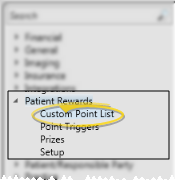
Create a New Custom Points Item - Click  Add. Then enter a description of the action that earns the reward, and the default number of points associated with that action. The descriptions you enter here are the descriptions that will appear in the Manage Patient Points window; note that both you and the patient will be able to see these messages. (See "Manage Patient Reward Points" for details.)
Add. Then enter a description of the action that earns the reward, and the default number of points associated with that action. The descriptions you enter here are the descriptions that will appear in the Manage Patient Points window; note that both you and the patient will be able to see these messages. (See "Manage Patient Reward Points" for details.)
Edit Custom Points Item - Select an existing Custom Points item column, and change the description and default point value as needed.
Delete Custom Points Item - Select the item to work with, and click  Delete. This removes the action from your Custom Point List, but does not remove it from any patient records that have already received the points.
Delete. This removes the action from your Custom Point List, but does not remove it from any patient records that have already received the points.
Save Changes![]() Click
Click  Save in your Quick Access toolbar or File ribbon bar (or press Ctrl+S on your keyboard) to save any changes you have made.
Save in your Quick Access toolbar or File ribbon bar (or press Ctrl+S on your keyboard) to save any changes you have made.
Award Custom Points to Individual Patients - You manually award points from this table with the Patient Points tab of the Manage Patient Points option. Note that although the default point value appears when you select the action to award, you can enter a different point value for the patient as needed. See "Manage Patient Reward Points" for details.
Award Custom Points to Subgroups - Use the Assign Points to Subgroup feature to add custom reward points to groups of patient records. See "Assign Reward Points to a Subgroup of Patients" for details.
Ortho2.com │1107 Buckeye Avenue │ Ames, Iowa 50010 │ Sales: (800) 678-4644 │ Support: (800) 346-4504 │ Contact Us
Remote Support │Email Support │New Customer Care │ Online Help Ver. 8/3/2015