 Patient Rewards > Patient Points. (The Patient ribbon bar is available only when a patient folder is active in Edge.)
Patient Rewards > Patient Points. (The Patient ribbon bar is available only when a patient folder is active in Edge.)Use the Patient Points tab of the
Patient Ribbon Bar -  Patient Rewards > Patient Points. (The Patient ribbon bar is available only when a patient folder is active in Edge.)
Patient Rewards > Patient Points. (The Patient ribbon bar is available only when a patient folder is active in Edge.)
Home Ribbon Bar - Tools Section >  Other Tools >
Other Tools >  Patient Reward Management > Patient Points. If a patient record is already active, that patient's information will be loaded automatically. Otherwise, you use Fast Find (either typing information or swiping a registered reward card) to search for the patient to work with.
Patient Reward Management > Patient Points. If a patient record is already active, that patient's information will be loaded automatically. Otherwise, you use Fast Find (either typing information or swiping a registered reward card) to search for the patient to work with.
Open the Patient Reward Management tool, and use Fast Find to choose the patient to work with if needed.
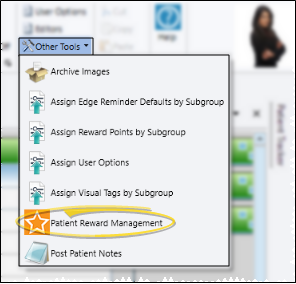
Select the Patient Points tab.
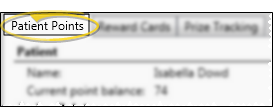
Scheduler Ribbon Bar -  Actions >
Actions >  Patient Rewards > Patient Points. If a patient record is already active, that patient's information will be loaded automatically. Otherwise, you use Fast Find (either typing information or swiping a registered reward card) to search for the patient to work with.
Patient Rewards > Patient Points. If a patient record is already active, that patient's information will be loaded automatically. Otherwise, you use Fast Find (either typing information or swiping a registered reward card) to search for the patient to work with.
Open the Patient Rewards action and use Fast Find to choose the patient to work with if needed.
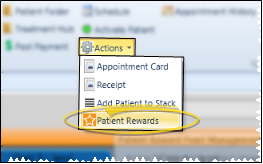
Select the Patient Points tab.
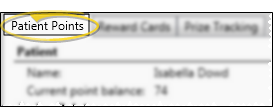
Patient Rewards Message - You can set up your system to automatically notify one or more users with Messaging whenever a patient chooses a prize from the Prize Selector. The resulting message includes a link that automatically opens that patient's Manage Patient Points window, so you can process the prize immediately. In addition, you can be notified of new prize requests via email. See "Set Up Patient Rewards Options" for details about enabling these features.
Patient Reward Balance - The patient name and current point balance appear at the top of the window for quick reference. (Note that you can also include the patient's reward balance on appointment cards to further motivate patients to keep their appointments at your office. See "Appointment Cards" for details.)
Assign Points - Most reward points are awarded automatically, according to the reward triggers you set up. See "Set Up Patient Reward Triggers" for details. Points you manually assign here are in addition to those points.
To manually assign points, choose a description from the drop down list. You can then change the number of points to award the patient, if needed. Click Assign to add the points to the patient record. (See "Set Up Custom Points List" for details about maintaining your list of custom reward actions and default point values.)
Pending Prize Requests - If the patient has selected to redeem points for a prize, you can optionally change the point cost, and process or delete the prize from this window. See "Manage Pending Prizes" for details about processing prize requests. Note that this section of the window appears only if the patient has pending prizes.
Redeem Prizes - If a patient does not select a prize while signing into your office, which initiates the Pending Prize Request action described above, you can manually redeem a prize for the patient. Choose a prize description from the drop down list. You can then change the number of points the prize costs the patient, if needed. Click Redeem to add the prize description to the patient record, decrease the patient's reward point balance, and decrease the number of prizes in your inventory. (See "Set Up Prizes & Manage Inventory" for details about maintaining your list of prizes and managing your prize inventory.)
If you attempt to redeem a prize for more points than the patient has earned, you are prompted to confirm your action. If you continue to redeem the prize, the patient's point balance will be negative until additional points have been accrued.
Review Patient Reward Ledger - Review the Point Ledger section of the Patient Points window to view the details of reward points that have been rewarded and deducted from the patient record, as well as prizes that have been redeemed. If an item has been entered in error, click the item in the ledger, then click  Delete item to remove it from the record.
Delete item to remove it from the record.
Browse for Another Patient - Click Browse at the bottom of the window to open Fast Find so that you can work with another patient's reward points.
Save Changes - Click Save at the bottom of the table window to save the changes you have made and close the editing window.
Ortho2.com │1107 Buckeye Avenue │ Ames, Iowa 50010 │ Sales: (800) 678-4644 │ Support: (800) 346-4504 │ Contact Us
Remote Support │Email Support │New Customer Care │ Online Help Ver. 8/3/2015