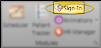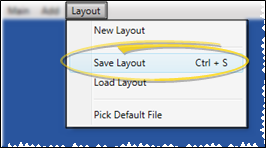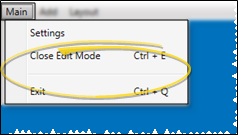To insert a prize selector on your sign in screen, click Add from the Sign-In Editor ribbon bar, and select Prize Selector Button. You can then click and drag to move the element, and right-click within the element to modify additional properties.
Show out of stock prizes - Enable this option to include all prizes in the prize selector list, even if you do not have any on hand. If this option is disabled, only prizes in your inventory will be included. (See "Set Up Prizes & Manage Inventory" for details.)
Enable lookup by reward card - Enable this option to allow patients to first press the prize button, then swipe their reward card to activate the prize selector. If this option is disabled, patients must 1) Have an appointment scheduled for today, and; 2) Select their birthday month and day to open the prize selector.
Change Text - Select this option, then type the text you would like to appear on the button.
Font Size, Font, Foreground, Background - Use these options to change the text size, style, and color, as well as the colors used for the sign-in button and related screens.
Remove - Select this option to remove this object from your sign-in greeting screen.
![]() - Home ribbon bar > Modules Section >
- Home ribbon bar > Modules Section >  Sign-In > Password > Log In. Or, if you do not have a sign-in prompt, you can press Ctrl+E on your keyboard and enter your sign-in password to enter editing mode.
Sign-In > Password > Log In. Or, if you do not have a sign-in prompt, you can press Ctrl+E on your keyboard and enter your sign-in password to enter editing mode.![]() Motivate your patients by displaying your list of Patient Reward prizes on your Patient Sign-In screen. Patients can then select a reward as they check in, initiating the prize processing sequence automatically.
Motivate your patients by displaying your list of Patient Reward prizes on your Patient Sign-In screen. Patients can then select a reward as they check in, initiating the prize processing sequence automatically.