Appliance Tracking - Back Dates Report
Run the Appliance Tracking - Back Dates report to review the patient appliances that have been returned from service or consultation. The report uses data you have entered into the Appliance Tracking feature, including the appliance destination and the dates of service. You can specify one or more appliances to include on the report, or choose to see all returned appliances. See "Use Appliance Tracking" for details about this feature.
-
 Open the Report - Home ribbon bar > Reporting section > Reporting > Patient > Appliance Tracking - Back Dates > Run. (You can also use the Search field to find the report you want to work with.) You might also be able to run this report from your Recent Reports or Quick Reports list. See "Run Reports" for details.
Open the Report - Home ribbon bar > Reporting section > Reporting > Patient > Appliance Tracking - Back Dates > Run. (You can also use the Search field to find the report you want to work with.) You might also be able to run this report from your Recent Reports or Quick Reports list. See "Run Reports" for details.
-
 Report Settings - Select the options to use for choosing records and generating this report. Choose carefully, as your selections will affect which patients are included in the report. (If the settings panel is not visible, click the
Report Settings - Select the options to use for choosing records and generating this report. Choose carefully, as your selections will affect which patients are included in the report. (If the settings panel is not visible, click the  Show/Hide icon in the upper left corner of the Reporting window.)
Show/Hide icon in the upper left corner of the Reporting window.)
Start / End Dates - Choose the range of dates to include on this report, or select a single date for both the Start Date and End Date fields to run the report for an individual date. You can type a date in the fields, or click the calendar icon to select a date. Your selected date or date range will appear just under the report title when you view your report; if you select a date that is not today, this date will be different than the run date that appears in the report header.
Destination - Select which appliance destination to include on the report, or select to include All destinations.
Appliance - Select which appliance to include on the report, or select to include All appliances. You can select multiple appliances by checking each description to include. You can quickly clear the list of selected appliances by clicking All twice.
-
Subgroup - Select the subgroup to use when generating this report or form. Only records that fit your selected subgroup as well as all other report parameters will be included. See "Subgroup Editor" for details. To include all records that fit the other report criteria, select None. The report will display the name of your selected subgroup just under the report name, so you know which criteria was used to generate the results.
-
View Results - If needed, click View at the top of the report settings panel to view the results on your screen. When you run a report or form from your Recent Report list, or when you run a Quick Report, the initial results are sent to your screen immediately, with one exception: A Quick Report that has the Print Only option enabled will not show your results on the screen at all, but continue with the printing options.
-
Manage Options and Output - With the results on your screen, you can choose different report settings from the left side of the screen and click View again to obtain different results. In addition, you can manage the output with the toolbar at the top of the report window. See "Use Report Results" for details.
Report Title & Header - Whether you view the report on your screen or print it, the report title and run date appear in the header of each report page. If you used subgrouping or other report options, the subgroup description appears just under the report title so you know which criteria was used to generate the results.
Use Arrows to Re-sort Report - While viewing the report on your screen, use the up / down arrow to the right of a column heading to re-sort the report according to that column’s criteria. Click the arrows a second time to sort that column in reverse order, or click the arrows beside a different column to change the sort order again.
Open Patient Folder - While viewing the report, you can click a patient name that appears on the report to open that patient folder.
![]() Run The Appliance Tracker - Back Dates Report
Run The Appliance Tracker - Back Dates Report
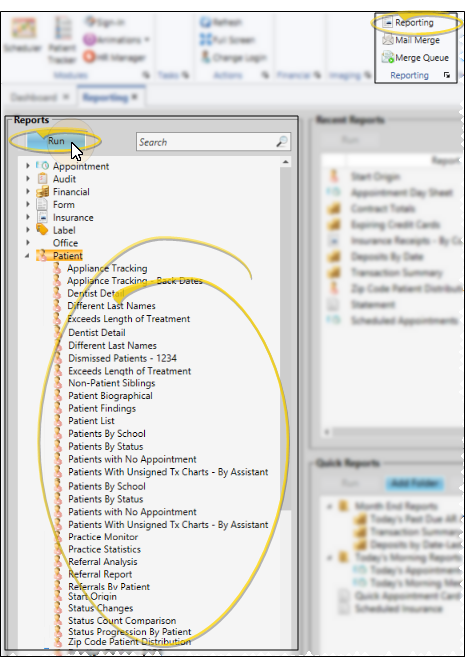
 Show/Hide icon in the upper left corner of the Reporting window.)
Show/Hide icon in the upper left corner of the Reporting window.)








