Dental Procedures Report
Run a Dental Procedures report to obtain a list of procedures that were planned, completed, referred, rejected, deleted, and added as existing, for any range of dates. Choose between a detail report that shows all the patient names, or a summary report that lists the number of each procedure involved. You may select the procedures to include, or include all procedures on the report. In addition, you may filter the report by office, doctor, and/or assistant.
![]() Run The Dental Procedures Report
Run The Dental Procedures Report
www.ortho2.com │ 1107 Buckeye Ave. │ Ames, IA 50010 │ 800.346.4504 │ Contact Us
Chat with Software Support │ Chat with Network Engineering │ Chat with New Customer Care
Remote Support │ Email Support │ Online Help Ver. 11/11/2019
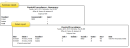
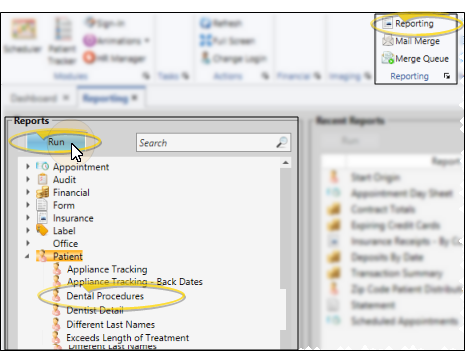
 Show/Hide icon in the upper left corner of the Reporting window.)
Show/Hide icon in the upper left corner of the Reporting window.)








