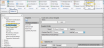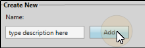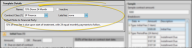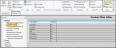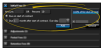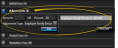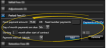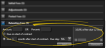Contract Templates Editor
Use the Contract Templates editor to create financial templates that you can use to quickly apply your standard treatment rates and payment plans to your contract proposals.
Legacy Contract Proposals Only - This feature is used only for contract proposals created prior to Edge Cloud version 7.2. Once you have upgraded to version 7.2 and the Edge Proposal feature is active, existing contract proposals will function as-is, but all new proposals will be created with Edge Proposal tools and features. See "Edge Proposal" for details.
![]() Open the Contract Templates Editor
Open the Contract Templates Editor
Select Editors from the Tools section of the Home ribbon bar. Then, from the Financial section, open the Contract Templates editor. (You can also use the Search field to look for the editor you want to work with.)
Type a description in the Create New portion of the window. Then click Add. You can then edit your record to complete the details.
Your list of existing records appears at the left. Click the record to work with, then review and edit the details at the right. You can use the Inactive option in the record details to toggle the active / inactive status of an record. If not all your records appear in the list, use the  Show / Hide Inactive icon at the top of the window to include both active and inactive records.
Show / Hide Inactive icon at the top of the window to include both active and inactive records.
Use the Template Details section of the window to enter a template name, contract class, late fee, and more.
You can edit the name of this record if needed.
Once you create a record, you cannot delete it. You can, however, flag it Inactive. Records you flag as Inactive are not available for general use, but they remain in your system for reporting and other data collection needs. In addition, you can toggle records back to Active whenever needed.
(Optional.) Select one or more classes to assign to this contract. See "Contract Classes Editor" for details about setting up your contract class list.
Choose the default late fee policy to apply to new contracts. See "Late Fee Editor" for details about setting up your late fee policies. Regardless of the default fee you select here, you can always choose a different late fees for individual contracts as needed.
![]() Default Note to Financial Party
Default Note to Financial Party
(Optional.) Your contract templates can include a note to appear with proposed contracts that you create with that template. This note, which prints on the Proposal Schedule form, is intended to be seen by the financially responsible party. Each proposed payment schedule can have its own responsible party note, as well as an additional "internal use only" note.
Use the financial sections of the window to structure the treatment fee for this template. As you enter contract fees,the sample contract on the right side of the window is recalculated to reflect your changes. You can enter different treatment fee amounts in the sample contract to visualize how typical patient contracts will be distributed according to the rules you have entered.
Click the icon beside the Initial Fees section of the window to expand the fee options, then enter your rules for applying initial fees to patient contracts. (Leave this section blank if you do not charge out part of the contract as initial fees.)
Amount / Percent- Enter either a flat dollar amount, or a percentage of the treatment fee.
Due Date - Enable the Due on start of contract option to automatically charge out the initial fee when you activate this contract for a patient. Or, enter the number of months after the contract activation and enter the specific day of the month you want the initial fee to fall due.
Add - Click Add to incorporate the fee into the contract template. A description of the fee appears at the right of the details section for your review. Also notice the sample contract is recalculated to include this new fee.
Multiple Fees - If you generally apply a series of these fees, you can repeat the steps above to add additional fees to the template.
Remove - If you enter a fee in error, select that fee description from the details list, and click Remove. The sample contract is recalculated to reflect the change.
Click the icon beside the Adjustments section of the window to expand the fee options, then enter any adjustments to the contract fee. (Leave this section blank if you do not have any adjustments to make to the contract fee.)
Adjustments to contracts affect the amount a responsible party is obligated to pay you, without affecting your production. For example, you might offer a discount for multiple family members that are in treatment simultaneously. Adjustments are applied to contracts immediately: They do not have a "due date".
Amount / Percent- Enter either a flat dollar amount, or a percentage of the treatment fee.
Adjustment Type - Select the reason for the adjustment (i.e. Family Discount). See "Transaction Adjustments Editor" for details about creating and maintaining this list.
Add - Click Add to incorporate the fee into the contract template. A description of the fee appears at the right of the details section for your review. Also notice the sample contract is recalculated to include this new fee.
Multiple Fees - If you generally apply a series of these fees, you can repeat the steps above to add additional fees to the template.
Remove - If you enter a fee in error, select that fee description from the details list, and click Remove. The sample contract is recalculated to reflect the change.
Click the icon beside the Period Fees section of the window to expand the fee options, then enter your rules for charging out periodic fees to patient contracts.
Fixed Payment Amount / Number of Payments - Enter either the dollar amount to apply to each payment, or the number of payments to charge out.
Due Date - Select the day of the month each payment will be due.
Starting Month - Enter the number of months after the contract is activated to charge out the first payment. Generally this is one month. However, you might need to take the date of initial fees into consideration when determining this starting month.
Payment Interval - Select how often to charge out these payments: Month , Quarter , Semi--Annual or Annual intervals.
Add - Click Add to incorporate the fee into the contract template. A description of the fee appears at the right of the details section for your review. Also notice the sample contract is recalculated to include this new fee.
Multiple Fees - If you generally apply a series of these fees, you can repeat the steps above to add additional fees to the template.
Remove - If you enter a fee in error, select that fee description from the details list, and click Remove. The sample contract is recalculated to reflect the change.
You can remove an entire series of period fees from a template, but you cannot remove individual fees. You can, however, remove individual fees from an active patient contract if needed.
Click the icon beside the Retention Fees section of the window to expand the fee options, then enter your rules for applying retention fees to patient contracts. (Leave this section blank if you do not charge out part of the contract as retention fees.)
Amount / Percent- Enter either a flat dollar amount, or a percentage of the treatment fee.
Due Date -- Enable the Due on start of contract option to automatically charge out the retention fee when you activate this contract for a patient. Or, enter the number of months after the contract activation and enter the specific day of the month you want the fee to fall due. For example, you might want to charge out the retention fee at the number of expected treatment months.
Add - Click Add to incorporate the fee into the contract template. A description of the fee appears at the right of the details section for your review. Also notice the sample contract is recalculated to include this new fee.
Multiple Fees - If you generally apply a series of these fees, you can repeat the steps above to add additional fees to the template.
Remove - If you enter a fee in error, select that fee description from the details list, and click Remove. The sample contract is recalculated to reflect the change.
Click  Save in your Quick Access toolbar or File ribbon bar (or press Ctrl+S on your keyboard) to save any changes you have made.
Save in your Quick Access toolbar or File ribbon bar (or press Ctrl+S on your keyboard) to save any changes you have made.
Legacy Contract Proposals Only - This feature is used only for contract proposals created prior to Edge Cloud version 7.2. Once you have upgraded to version 7.2 and the Edge Proposal feature is active, existing contract proposals will function as-is, but all new proposals will be created with Edge Proposal tools and features. See "Edge Proposal" for details.
Use your contract templates to quickly create standardized proposals for your patients. You can add templates as you create proposals, or add them to existing proposals. (You cannot use templates when you create a contract directly from the New Contract icon). See "Contract Proposals (Legacy Proposal System)" for details.