Scheduler Templates Editor
Use the Scheduler Templates editor to design your scheduling screens, including the number of chairs, time intervals, and cell classifications. You may create as many templates as you need to accommodate all your scheduling situations.
Scheduler Templates vs Specific Date Templates - This article discusses creating and editing Scheduler templates for use with future dates: If you want to change the scheduling screen for an individual date, use the Grid Template Editor, available from the Scheduler ribbon bar. See "Grid Template Editor" for details about using this tool.
You can create a new Scheduler template from scratch, or copy an existing template to use as the starting point for your new one. You then choose the number of columns, time interval, and other screen parameters, and finally, you can classify individual grid cells.
Design Tip - Most often, it works best for practices with multiple offices to assign all chairs in a template to the same office, and create more templates for other offices.
![]() Open the Scheduler Templates Editor
Open the Scheduler Templates Editor
Select Editors from the Tools section of the Home ribbon bar. Then, from the Scheduling section, open the Scheduler Templates editor. (You can also use the Search field to look for the editor you want to work with.)
Click New Grid Template at the top of the editor window, then either choose to create an empty template, or copy an existing template to use as the starting point for your new one. After entering a descriptive name, click Next at the bottom of the window to continue.
Specify the number of chairs, or columns, to have in the template. If you change values, click Update to refresh the screen. You can then optionally click in each field to name the chair, and assign a specific doctor, office, assistant
Online Scheduling Requirement - Chairs must be assigned to a specific office for Online Scheduling to function.
Month View Requirement - Chairs must be assigned to a specific office for the Month View office filter to work correctly. For best results, assign all the chairs in a template to the same office, and create templates for each office as needed.
Enter the time interval, or number of minutes, allotted for each scheduling cell. (Many offices schedule by 5, 10, or 15 minute intervals), and the time zone to use for this template. If you change values, click Update to refresh the screen. Then, click [ + ] to enter the starting and ending times for this template. If you have a large break during the day, you can create multiple time ranges that omit that time period. If you create a time range in error, click [ - ] to remove it. (You cannot edit an existing time range: You must instead delete an erroneous time range, and create a new one with the correct times.) When finished, click Next to continue.
Time Zone - The time zone must be correct for Online Scheduling to function correctly.
Review the choices you have made for this template. You can use the Back and Next buttons to toggle among the setup windows as needed to make any changes. When ready, click Finish to accept your settings and continue.
After you click Finish, the Grid Template Editor window opens automatically. Use
After saving changes you made in the Grid Template Editor, you return automatically to the Scheduler Templates editor. Use the fields in the Edit Grid Template section of the window to change the template name, color, and designated work hours.
Name - Use the template name field to describe your Scheduler template. You can optionally include the name in the day header in your Scheduler (See "Scheduler Visuals Options" for details.)
Template Color - The template color is used with your scheduler's Month View mode and in the status bar at the bottom of your daily schedule, to identify which template you have assigned to which dates. In addition, you can optionally use the template color as the day's header color in your Scheduler (See "General Scheduler Options" for details.) Select a color for the template, or click Clear Color, to remove any color association.
Doctor, Staff, Work Hours - Enter values in these fields to be used for reporting purposes, and in your Practice Monitor and Chart widgets.
Template Time - The time interval appears on this screen for your reference: You cannot change the time interval or time ranges for this template here. If you need to change times, click the Edit Grid Template button, and use the Modify Times tool in the Grid Template Editor.
Time Zone - Use this field to specify which time zone to use with this template. This field must be correct for Online Scheduling to function correctly.
Template Replacement Required - If you change a template's timezone, you have to replace that template on each date of the Scheduler that uses the template for that change to take effect. The easiest way to do this is to use the Replace All Occurrences option of the Replace Template feature, replacing the old template with the updated template. (See "Replace a Scheduling Template" for details about using this feature.)
Inactive / Active Toggle - Once you create a record, you cannot delete it. You can, however, flag it Inactive. Records you flag as Inactive are not available for general use, but they remain in your system for reporting and other data collection needs. In addition, you can toggle records back to Active whenever needed.
When you edit a scheduling template from the Scheduler Templates editor, any dates that are already assigned to the template are not affected, unless you choose to use the Reclassify Chairs tool to update chair assignments, as described toward the end of this section.
![]() Open the Scheduler Templates Editor
Open the Scheduler Templates Editor
Select Editors from the Tools section of the Home ribbon bar. Then, from the Scheduling section, open the Scheduler Templates editor. (You can also use the Search field to look for the editor you want to work with.)
Your list of templates appears at the left. Click the template to work with, then review and edit the details at the right. If not all your records appear in the list, use the  Show / Hide Inactive icon at the top of the window to include both active and inactive records.
Show / Hide Inactive icon at the top of the window to include both active and inactive records.
Show / Hide Preview - Toggle the Show Grid Template Preview option to see a preview of the template you have selected. This feature provides a way to determine if you have selected the correct template before you continue with changes. However, keeping the preview open can slow down the processing speed of the editor.
Name - Use the template name field to describe your Scheduler template. You can optionally include the name in the day header in your Scheduler (See "Scheduler Visuals Options" for details.)
Template Color - The template color is used with your scheduler's Month View mode and in the status bar at the bottom of your daily schedule, to identify which template you have assigned to which dates. In addition, you can optionally use the template color as the day's header color in your Scheduler (See "General Scheduler Options" for details.) Select a color for the template, or click Clear Color, to remove any color association.
Doctor, Staff, Work Hours - Enter values in these fields to be used for reporting purposes, and in your Practice Monitor and Chart widgets.
Template Time - The time interval appears on this screen for your reference: You cannot change the time interval or time ranges for this template here. If you need to change times, click the Edit Grid Template button, and use the Modify Times tool in the Grid Template Editor.
Time Zone - Use this field to specify which time zone to use with this template. This field must be correct for Online Scheduling to function correctly.
Template Replacement Required - If you change a template's timezone, you have to replace that template on each date of the Scheduler that uses the template for that change to take effect. The easiest way to do this is to use the Replace All Occurrences option of the Replace Template feature, replacing the old template with the updated template. (See "Replace a Scheduling Template" for details about using this feature.)
Inactive / Active Toggle - Once you create a record, you cannot delete it. You can, however, flag it Inactive. Records you flag as Inactive are not available for general use, but they remain in your system for reporting and other data collection needs. In addition, you can toggle records back to Active whenever needed.
Click the Edit Grid Template button to open the Grid Template Editor. Use
If you make changes to the chair assignments (Doctor, Office, Assistant, or Chair Group) of a Scheduler Template, you can use the Reclassify Chairs tool to update the chair assignments of dates that are already assigned to that template. This reclassification occurs without disturbing any currently scheduled appointments. You might use this feature, for example, if you have edited a template to assign chairs to a new orthodontist in your practice,or to reassign chairs among your assistants.
-
After returning to the Scheduler Templates editor, be sure your template is still selected, and click Reclassify Chairs.
-
Choose which assignments to update. Then, click Start to initiate the reclassification process.
The reclassification process will update the chair classifications you have selected for each scheduling date that has already been assigned to this template, as well as dates that are assigned to this template in the future. If you made changes to a chair assignment (i.e. Office), but did not choose to update that classification, that classification will not be updated for dates that were already assigned to the template.
![]() Set Up Templates for Procedure Groups and Chains
Set Up Templates for Procedure Groups and Chains
If you want to use Procedure Groups and / or Procedure Chains to schedule multiple appointments, you must set up your Scheduling templates to accommodate each group / chain. For Procedure Chains to function correctly, your scheduling templates need to include areas classified for each procedure, directly followed by the next procedure in the chain. You might find it useful to create Saved Structures that correspond to your procedure chains, and apply them to your scheduling templates. For Procedure Groups to function correctly, your Scheduler needs to have Scheduling templates applied in your Scheduler Month View that include areas classified for the required procedures within the specific time frames specified.
What is a Procedure Group?![]() - Procedure Groups are separate appointments that should be scheduled within a certain period of time. For example, a procedure group might start with an Impressions appointment, followed by a Bonding appointment within seven days, and an Initial Adjustment fourteen days after that. These are set up in the top portion of the Procedure Groups / Chains editor window. To function correctly, your applied Scheduling templates need to have corresponding areas classified for each procedure within the specified time frames.
- Procedure Groups are separate appointments that should be scheduled within a certain period of time. For example, a procedure group might start with an Impressions appointment, followed by a Bonding appointment within seven days, and an Initial Adjustment fourteen days after that. These are set up in the top portion of the Procedure Groups / Chains editor window. To function correctly, your applied Scheduling templates need to have corresponding areas classified for each procedure within the specified time frames.
What is a Procedure Chain?![]() - Procedure Chains are procedures that should be completed within one office appointment, For example, a procedure chain might start with a New Patient Exam, immediately followed by Records, then a Consult, all completed in one visit. These are set up in the bottom portion of the Procedure Groups / Chains editor. To function correctly, your Scheduling templates need to have corresponding areas classified for each procedure directly followed by the next procedure in the chain.
- Procedure Chains are procedures that should be completed within one office appointment, For example, a procedure chain might start with a New Patient Exam, immediately followed by Records, then a Consult, all completed in one visit. These are set up in the bottom portion of the Procedure Groups / Chains editor. To function correctly, your Scheduling templates need to have corresponding areas classified for each procedure directly followed by the next procedure in the chain.






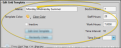

 Save in your Quick Access toolbar or File ribbon bar (or press Ctrl+S on your keyboard) to save any changes you have made.
Save in your Quick Access toolbar or File ribbon bar (or press Ctrl+S on your keyboard) to save any changes you have made.




