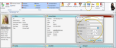HR Manager Employee Office Information
Use the Office panel of the HR Manager employee record to record data about this person's employment, including the employee ID, employment status, and title. Your HR Manager security settings determine who can view and edit this area of an employee record.
With your HR Manager open, select the employee you want to work with at the left of the window. The photo of the employee appears at the top. If not all your records appear in the list, you can enable the Show Inactive option at the bottom of the window to see them.
Hidden Records - Employee accounts that are flagged with "Hide from Timeclock Tracker / HR Manager" in your Operator editor will not appear in the HR Manager employee list.
- Employee accounts that are flagged with "Hide from Timeclock Tracker / HR Manager" in your Operator editor will not appear in the HR Manager employee list.
Enable the  Office option from the Panels section of the HR Manager employee record to include that portion of the record on your screen..
Office option from the Panels section of the HR Manager employee record to include that portion of the record on your screen..
To open the Office editing window, click  Office from the Edit section of the ribbon bar. Then enter the details for this employee. When finished, click Save to save your changes and exit the editing window.
Office from the Edit section of the ribbon bar. Then enter the details for this employee. When finished, click Save to save your changes and exit the editing window.


 Office option from the Panels section of the HR Manager employee record to include that portion of the record on your screen..
Office option from the Panels section of the HR Manager employee record to include that portion of the record on your screen..